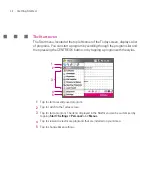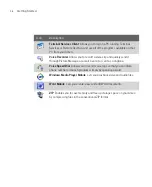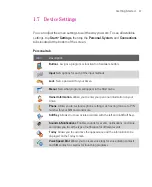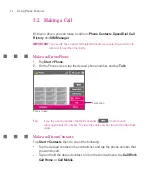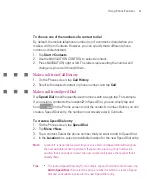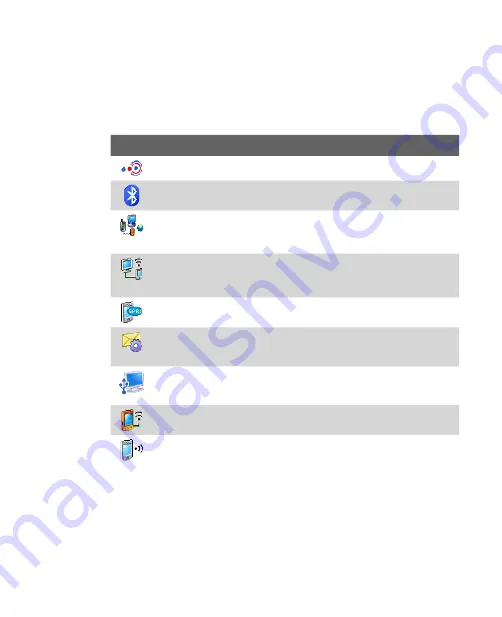
40
Getting Started
Connections tab
Icon
Description
Beam
Enables your Ameo to receive incoming Bluetooth beams.
Bluetooth
Turns Bluetooth on, sets your Ameo to visible mode, and allows
you to scan for other Bluetooth devices.
Connections
Sets up one or more types of modem connections for your
Ameo, such as phone dial-up, GPRS, Bluetooth, and more, so that your
Ameo can connect to the Internet or a private local network.
CSD Line Type
Sets the line type to use when making a circuit switch data
(CSD) connection. Normally, you do not need to change the setting unless
you encounter a problem establishing a connection.
GPRS Setting
Sets the GPRS authentication method. Consult T-Mobile first
before changing this setting.
SMS Service
Enables sending of SMS text messages via a data connection,
such as GPRS or a circuit-switched connection.
USB to PC
Sets the USB connection between your Ameo and PC. You can
set it to ActiveSync to help with problems connecting ActiveSync.
Wi-Fi
Allows your Ameo to scan for available wireless networks.
Wireless LAN
Shows information about the active wireless network, and
allows you to customise Wi-Fi settings.
Summary of Contents for Ameo
Page 1: ...T Mobile Ameo User Manual...
Page 11: ...11...
Page 20: ...20 Getting Started 16 17 21 22 14 18 19 20 15 25 26 24 23 27...
Page 50: ...50 Entering and Searching for Information...
Page 68: ...68 Using Phone Features...
Page 84: ...84 Synchronising Information and Setting Up Email Security...
Page 110: ...110 Managing Your Ameo...
Page 172: ...172 Exchanging Messages and Using Outlook...
Page 236: ...236 Appendix...
Page 237: ...T Mobile Index...
Page 246: ...246 Index...