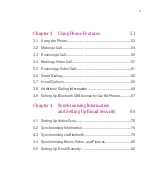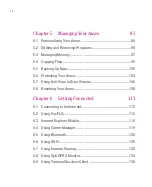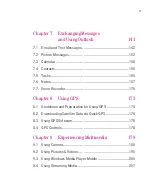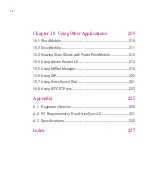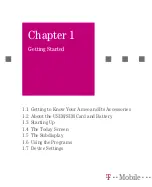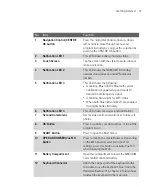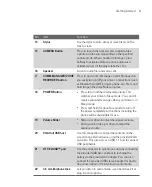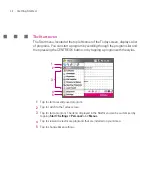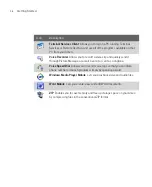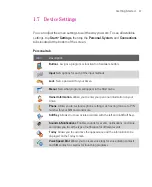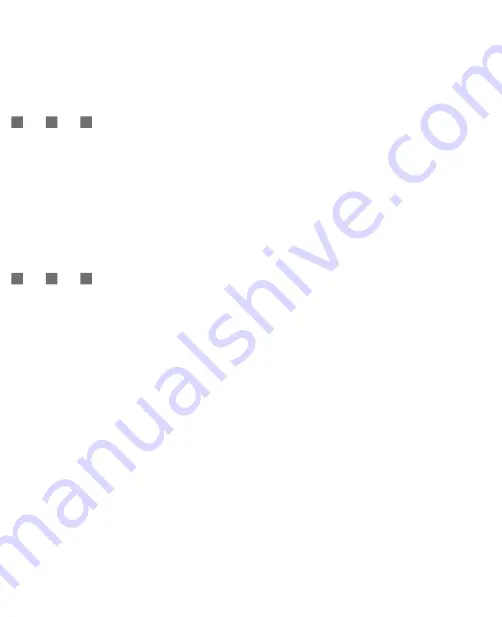
26
Getting Started
1.3 Starting Up
Turn your Ameo on and off
To turn on your Ameo, press and hold the POWER button. When you turn on your
Ameo for the first time, a Quick Start Wizard will guide you through the calibration
process and the setup of regional settings, date and time, password, Outlook
e-mail, and POP3/IMAP4 e-mail accounts. For more information about touch
screen calibration, see “Calibrate your Ameo”. For information about setting up
Outlook e-mail and POP3/IMAP4 e-mail accounts, see Chapter 7.
To turn off your Ameo, press and hold the POWER button for a few seconds. A
message will then be displayed, prompting you whether or not to turn off the
Ameo completely.
Switching your Ameo to Sleep mode
Quickly pressing the POWER button turns off the display temporarily and
switches your Ameo to
Sleep mode
. Sleep mode suspends your Ameo to a low
power state while the display is off in order to save battery power.
Your Ameo also automatically goes into Sleep mode when you leave the Ameo
idle after a certain amount of time.
When the keyboard is attached to the LCD screen, pressing the POWER button
toggles between turning on and off the subdisplay screen.
To specify the timeout period before your Ameo goes into Sleep mode
1. Tap
Start > Settings > System
tab
> Power > Advanced
tab.
2. Under
On battery power
, make sure the
Turn off device if not used for
check box is selected.
3. Select the battery timeout period, then tap
OK
.
You will still be able to receive messages and calls while your Ameo is in Sleep
mode. Pressing the POWER button again or new incoming calls/messages will
wake up your Ameo.
Summary of Contents for Ameo
Page 1: ...T Mobile Ameo User Manual...
Page 11: ...11...
Page 20: ...20 Getting Started 16 17 21 22 14 18 19 20 15 25 26 24 23 27...
Page 50: ...50 Entering and Searching for Information...
Page 68: ...68 Using Phone Features...
Page 84: ...84 Synchronising Information and Setting Up Email Security...
Page 110: ...110 Managing Your Ameo...
Page 172: ...172 Exchanging Messages and Using Outlook...
Page 236: ...236 Appendix...
Page 237: ...T Mobile Index...
Page 246: ...246 Index...