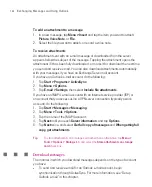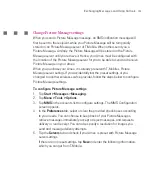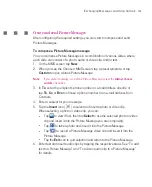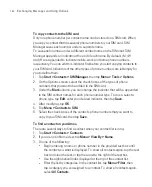160
Exchanging Messages and Using Outlook
4. Set the time when you want the reminder to alert you.
5. Tap
OK
to return to the calendar.
7.4 Contacts
Contacts
is your address book and information storage for the people and
businesses you communicate with. Store phone numbers, e-mail addresses,
home addresses, and any other information that relates to a contact, such as a
birthday or an anniversary date. You can also add a picture or assign a ring tone
to a contact.
From the contact list, you can quickly communicate with people. Tap a contact
in the list for a summary of contact information. From there, you can call or send
a message.
If you use Outlook on your PC, you can synchronise contacts between your Ameo
and PC.
To create a contact on your Ameo
1. Tap
Start > Contacts > Contacts
.
2. Tap
New
and enter the contact information.
3. When finished, tap
OK
.
Tips
If someone who is not in your list of contacts calls you, you can create a
contact from Call History by tapping and holding a phone number and then
tapping
Save to Contacts
from the shortcut menu.
To save a phone number that is contained in a message, tap the phone
number, then tap
Menu > Save to Contacts
.
In the list of contact information, you’ll see where you can add a picture or
assign a ring tone to a contact.
Summary of Contents for Ameo
Page 1: ...T Mobile Ameo User Manual...
Page 11: ...11...
Page 20: ...20 Getting Started 16 17 21 22 14 18 19 20 15 25 26 24 23 27...
Page 50: ...50 Entering and Searching for Information...
Page 68: ...68 Using Phone Features...
Page 84: ...84 Synchronising Information and Setting Up Email Security...
Page 110: ...110 Managing Your Ameo...
Page 172: ...172 Exchanging Messages and Using Outlook...
Page 236: ...236 Appendix...
Page 237: ...T Mobile Index...
Page 246: ...246 Index...