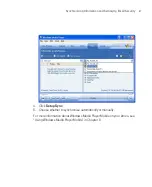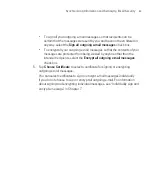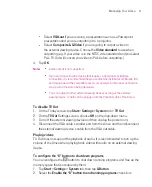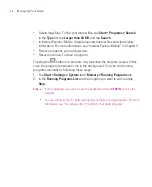89
Managing Your Ameo
To set the time and date for a different location
If you visit or communicate with someone in a particular time zone often, you can
select it as your visiting time zone.
1. Tap
Start > Settings > System
tab
> Clock & Alarms > Time
tab.
2. Tap
Visiting
.
3. Select the correct time zone and change the time or date.
To change regional settings
The style in which numbers, currency, dates, and times are displayed is specified
in regional settings.
1. Tap
Start > Settings > System
tab
> Regional Settings
.
2. On the
Region
tab, select your region from the list.
Note
This does not change the Operating System language of your Ameo.
3. The region you select determines which options will be available on the other
tabs.
4. To customise settings further, tap the appropriate tabs and select the desired
options.
Personal and system settings
To format the Microdrive
Your Ameo comes with a built-in 8GB Microdrive® that gives you additional
storage space for your files. Use Format Microdrive to delete all the files in the
Microdrive and to format it.
1. Tap
Start
>
Settings
>
Systems
tab >
Format Microdrive
.
2. Enter
1234
in the box and tap
Continue
.
To use TV Out
TV Out
lets you output the contents you are viewing on the Ameo screen to
an external display device (e.g. projector). This is useful when you are doing a
presentation or when you are sharing your videos or photos with people.
Summary of Contents for Ameo
Page 1: ...T Mobile Ameo User Manual...
Page 11: ...11...
Page 20: ...20 Getting Started 16 17 21 22 14 18 19 20 15 25 26 24 23 27...
Page 50: ...50 Entering and Searching for Information...
Page 68: ...68 Using Phone Features...
Page 84: ...84 Synchronising Information and Setting Up Email Security...
Page 110: ...110 Managing Your Ameo...
Page 172: ...172 Exchanging Messages and Using Outlook...
Page 236: ...236 Appendix...
Page 237: ...T Mobile Index...
Page 246: ...246 Index...