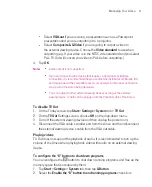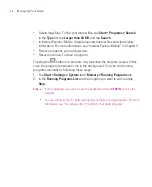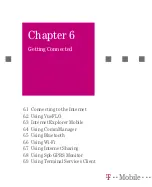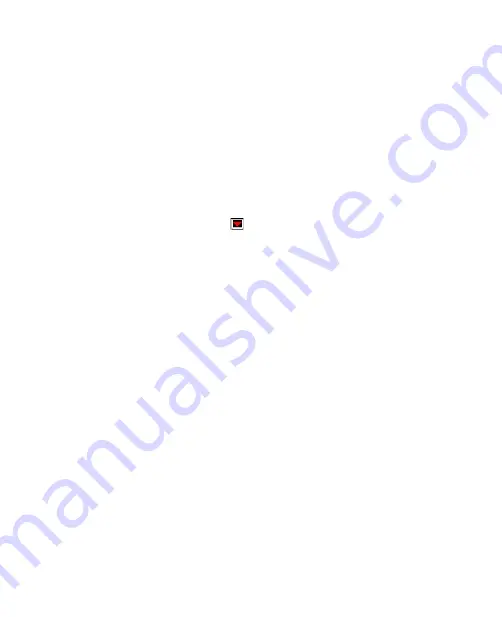
100
Managing Your Ameo
To automatically save files on a storage card or Microdrive
In the Word Mobile or Notes programs, you may find it helpful to save all new
documents, notes, and workbooks directly on a storage card.
1. From the program file list, tap
Menu > Options
or
Menu > Tools > Options
.
2. In the
Save to
box, select the storage card or the Microdrive to automatically
save new files on the storage card or Microdrive.
3. Tap
OK
.
Note
In the file or note list, a
symbol is displayed next to the names of files saved on a
storage card/Microdrive.
5.5 Backing Up Data
Use
Sprite Backup
to back up data, which includes settings, files, contacts, and
all other information, to a storage card or to a designated folder on your Ameo.
This section describes the basics on how to install Sprite Backup and use it
to back up and restore data on your Ameo. For more information about this
program, see Help on your Ameo:
To install Sprite Backup
1. Make sure your Ameo is connected to your computer via a USB cable.
2. Install Sprite Backup on your Ameo from the PC using the Application
CD. Follow the on-screen instructions on your computer to complete the
installation.
3. After the installation is completed, the Setup Wizard on your computer will
set up Sprite Backup on your Ameo. Follow the on-screen instructions to
complete the setup.
Summary of Contents for Ameo
Page 1: ...T Mobile Ameo User Manual...
Page 11: ...11...
Page 20: ...20 Getting Started 16 17 21 22 14 18 19 20 15 25 26 24 23 27...
Page 50: ...50 Entering and Searching for Information...
Page 68: ...68 Using Phone Features...
Page 84: ...84 Synchronising Information and Setting Up Email Security...
Page 110: ...110 Managing Your Ameo...
Page 172: ...172 Exchanging Messages and Using Outlook...
Page 236: ...236 Appendix...
Page 237: ...T Mobile Index...
Page 246: ...246 Index...