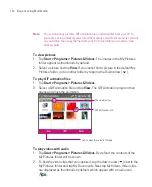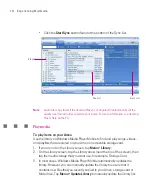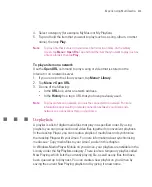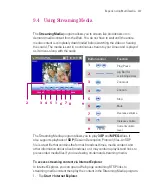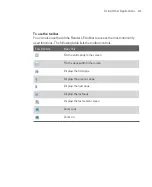210
Using Other Applications
10.1 Word Mobile
Word Mobile
is a streamlined version of Microsoft Word. Word documents
created on your PC can be opened and edited on your Ameo. You can also
create and edit documents and templates in Word Mobile and save them as
*.doc
,
*.rtf
,
*.txt
, and
*.dot
files.
You can have only one document open at a time. When you open a second
document, the first one is saved and closed automatically.
To create a Word file
1.
In Word Mobile, tap
New
. You will see either a blank document or template,
depending on what you have selected as the default template.
2. Enter text as desired.
3. Tap
Menu
, then choose whether to set the font, paragraph alignment and
indentation, insert the date, do a spelling check, and more.
4. When finished, tap
OK
to save and close the file.
When you close a newly created document, it is automatically named after the
first several words in the document and placed in the Word Mobile document list.
You can easily rename the document with a more meaningful name and move it
to another folder or a storage card.
Note
Word Mobile does not fully support some features of Microsoft Word such as
revision marks and password protection. Some data and formatting may be lost
when you save the document on your Ameo. To see a complete list of features that
are not supported in Word Mobile, see Help on your Ameo.
Summary of Contents for Ameo
Page 1: ...T Mobile Ameo User Manual...
Page 11: ...11...
Page 20: ...20 Getting Started 16 17 21 22 14 18 19 20 15 25 26 24 23 27...
Page 50: ...50 Entering and Searching for Information...
Page 68: ...68 Using Phone Features...
Page 84: ...84 Synchronising Information and Setting Up Email Security...
Page 110: ...110 Managing Your Ameo...
Page 172: ...172 Exchanging Messages and Using Outlook...
Page 236: ...236 Appendix...
Page 237: ...T Mobile Index...
Page 246: ...246 Index...