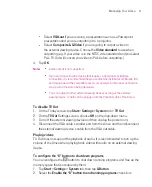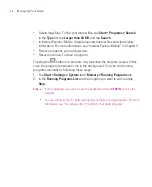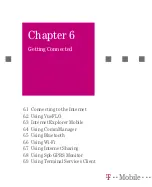99
Managing Your Ameo
5.4 Copying Files
You can copy files to your PC using ActiveSync, or copy files to a storage card
you insert into your Ameo. Your Ameo has an expansion slot for inserting a
miniSD card.
Using ActiveSync, you can copy or move information from the PC to your Ameo
and vice versa. Copying a file results in separate versions of a file on your Ameo
and PC. Because the files are not synchronised, changes made to one file will not
affect the other.
Note
If you want to automatically update information on both your Ameo and PC,
synchronise the information instead. For more information about copying and
synchronising files, see ActiveSync Help on your PC.
To copy files to a storage card or Microdrive
1. Make sure a miniSD card is properly inserted into your Ameo.
2. Tap
Start > Programs > File Explorer
and navigate to the appropriate folder.
3. Tap and hold the file you want to copy, and tap
Copy
.
4. Tap the folder list (labeled
My Documents
by default) and tap
Storage Card
or
Microdrive
.
5. Tap
Menu > Edit > Paste
.
To copy a file between your Ameo and the PC
1. Connect your Ameo to the PC.
2. In ActiveSync, click
Explore
, which opens the Mobile Device folder of your
Ameo.
3. To copy a file from your Ameo to your PC:
a.
In the Mobile Device folder, go to the file that you want to copy.
b.
Right-click the file, then click
Copy
.
c.
Locate the destination folder on your PC. Right-click the folder, then click
Paste
.
4. To copy a file from your PC to your Ameo:
a.
On your PC, navigate to the folder that contains the file you want to copy.
b.
Right-click the file, then click
Copy
.
c.
Right-click the destination folder under Mobile Device, then click
Paste
.
Summary of Contents for Ameo
Page 1: ...T Mobile Ameo User Manual...
Page 11: ...11...
Page 20: ...20 Getting Started 16 17 21 22 14 18 19 20 15 25 26 24 23 27...
Page 50: ...50 Entering and Searching for Information...
Page 68: ...68 Using Phone Features...
Page 84: ...84 Synchronising Information and Setting Up Email Security...
Page 110: ...110 Managing Your Ameo...
Page 172: ...172 Exchanging Messages and Using Outlook...
Page 236: ...236 Appendix...
Page 237: ...T Mobile Index...
Page 246: ...246 Index...