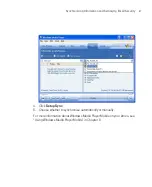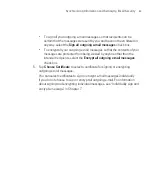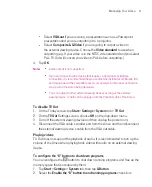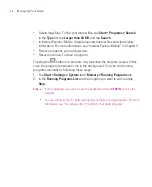93
Managing Your Ameo
Tip
Turning off sounds and the flashing light helps conserve battery power.
To find the operating system version number
Tap
Start > Settings > System
tab
> About
.
The version of the operating system on your Ameo is shown near the top of the
About screen.
To get detailed device information
Tap
Start > Settings > System
tab
> About
.
The
Version
tab displays important device information, including the type of
processor and the amount of memory that is installed.
To make the battery last longer
Tap the battery icon (
) on the Today screen. On the
Advanced
tab of
the
Power
settings screen, you can specify when your Ameo turns off the
display to conserve battery power.
For optimum conservation, specify 3 minutes or less.
Use the AC adapter to plug your Ameo into external power whenever
possible, especially when using a miniSD card or when using a modem or
other peripherals.
Adjust the backlight settings.
To adjust the brightness of the backlight
1. On the Today screen, tap
Start > Settings > System
tab
> Backlight
.
2. On the
Brightness
tab, move the slider right to increase the brightness, or left
to decrease the brightness.
To set the backlight to dim after a time delay
1. On the Today screen, tap
Start > Settings > System
tab
> Backlight
.
2. Tap the
Battery power
tab, or the
External power
tab.
3. Select the
Turn off backlight if device is not used for
check box, and
specify the time delay.
Summary of Contents for Ameo
Page 1: ...T Mobile Ameo User Manual...
Page 11: ...11...
Page 20: ...20 Getting Started 16 17 21 22 14 18 19 20 15 25 26 24 23 27...
Page 50: ...50 Entering and Searching for Information...
Page 68: ...68 Using Phone Features...
Page 84: ...84 Synchronising Information and Setting Up Email Security...
Page 110: ...110 Managing Your Ameo...
Page 172: ...172 Exchanging Messages and Using Outlook...
Page 236: ...236 Appendix...
Page 237: ...T Mobile Index...
Page 246: ...246 Index...