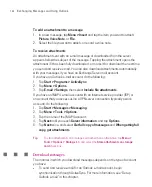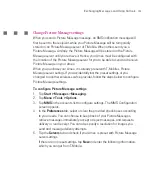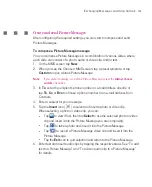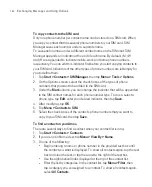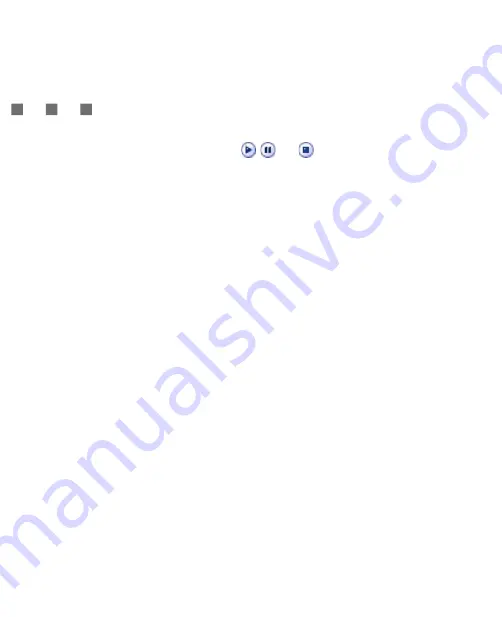
158
Exchanging Messages and Using Outlook
View, and reply to Picture Messages
To view an Picture Message
Use the playback controls
,
, and
.
Tap
Objects
to see a list of files included in the message. On the Message
Objects screen, you can do the following:
To save a file, select it, and tap
Menu > Save
.
To save the contents of a text file to the My Text list, tap
Menu > Save
into “My Text”
.
To associate a photo to one of your contacts, tap
Menu > Assign to
Contact
.
To reply to a Picture Message
Tap
Menu
>
Reply
to reply to the sender of the message, or tap
Menu
>
Reply All
to reply to all persons listed in To, Cc, and Bcc of the message.
7.3 Calendar
Use
Calendar
to schedule appointments, including meetings and other events.
Your appointments for the day can be displayed on the Today screen. If you use
Outlook on your PC, you can synchronise appointments between your Ameo and
PC. You can also set Calendar to remind you of appointments with a sound or
flashing light, for example.
You can look at your appointments in several different views (Day, Week, Month,
Year, and Agenda). To see detailed appointment information in any view, tap the
appointment.
To schedule an appointment
1. Tap
Start > Organiser >
Calendar
.
2. Tap
Menu
>
New Appointment
.
3. Enter a name for the appointment, and enter information such as start and
end times.
Summary of Contents for Ameo
Page 1: ...T Mobile Ameo User Manual...
Page 11: ...11...
Page 20: ...20 Getting Started 16 17 21 22 14 18 19 20 15 25 26 24 23 27...
Page 50: ...50 Entering and Searching for Information...
Page 68: ...68 Using Phone Features...
Page 84: ...84 Synchronising Information and Setting Up Email Security...
Page 110: ...110 Managing Your Ameo...
Page 172: ...172 Exchanging Messages and Using Outlook...
Page 236: ...236 Appendix...
Page 237: ...T Mobile Index...
Page 246: ...246 Index...