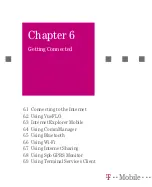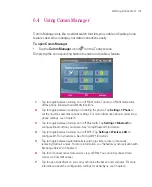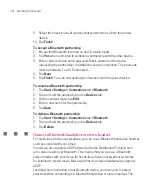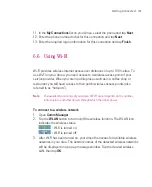116
Getting Connected
6.3 Internet Explorer Mobile
Internet Explorer Mobile
is a full-featured Internet browser, optimised for use on
your Ameo.
To start Internet Explorer
Tap
Start > Internet Explorer
.
To set a Home page
1. In the address bar on top of the Internet Explorer screen, enter the desired
Web page address. Tap to open the Web page.
2. Tap
Menu > Tools > Options > General
tab.
3. Do one of the following:
To use the displayed page as the Home page, tap
Use Current
.
To use the default Home page, tap
Use Default
.
Tip
To go to your
Home page, tap
Menu > Home
.
To transfer favourites from your PC
You can transfer the favourites you have stored on your PC to your Ameo by
synchronising the Internet Explorer favourites on your PC with your Ameo.
1. In ActiveSync on your PC, on the
Tools
menu, click
Options
, and select
Favorites
.
2. In Internet Explorer on your PC, click
Favorites > Add to Favorites
and save
or move favourite links to the Mobile Favourites subfolder in the Favourites
list.
3. Connect your Ameo to your PC. If synchronisation does not start
automatically, click
Sync
.
To add a favourite
1. In Internet Explorer Mobile, go to the page you want to add.
2. Tap and hold the page, and tap
Add to Favorites
.
3. Confirm or change the name, and select a folder for storing the favourite.
4. Tap
Add
.
Summary of Contents for Ameo
Page 1: ...T Mobile Ameo User Manual...
Page 11: ...11...
Page 20: ...20 Getting Started 16 17 21 22 14 18 19 20 15 25 26 24 23 27...
Page 50: ...50 Entering and Searching for Information...
Page 68: ...68 Using Phone Features...
Page 84: ...84 Synchronising Information and Setting Up Email Security...
Page 110: ...110 Managing Your Ameo...
Page 172: ...172 Exchanging Messages and Using Outlook...
Page 236: ...236 Appendix...
Page 237: ...T Mobile Index...
Page 246: ...246 Index...