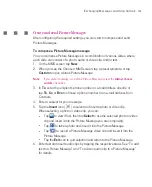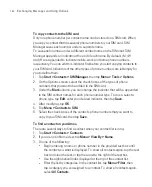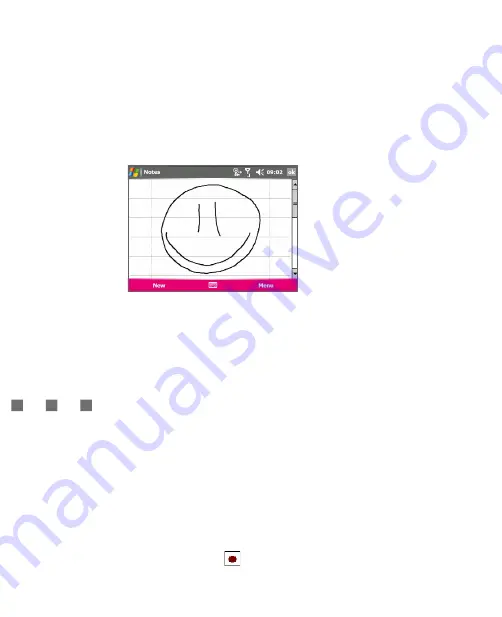
168
Exchanging Messages and Using Outlook
To draw in a note
1. Tap
Start > Organiser > Notes
.
2. In the note list, tap
New
.
3. To draw on the screen, use the stylus like a pen.
Drawing on the screen
4. A selection box appears around your drawing.
5. When finished, tap
OK
to return to the note list.
Note
To select a drawing (for example, to copy or delete it), tap and hold the drawing
briefly. When you lift the stylus, the drawing is selected.
Record a voice note
You can create a stand-alone recording (voice note) or you can add a recording
to a note.
To create a voice note
1. Tap
Start > Organiser > Notes
.
2. Do one of the following:
To create a stand-alone recording, record from the note list.
To add a recording to a note, create or open a note.
3. If you do not see the Recording toolbar, tap
Menu > View Recording
Toolbar
.
4. Tap the
Record
icon (
) to begin recording.
5. Hold your Ameo’s microphone near your mouth or other source of sound.
Summary of Contents for Ameo
Page 1: ...T Mobile Ameo User Manual...
Page 11: ...11...
Page 20: ...20 Getting Started 16 17 21 22 14 18 19 20 15 25 26 24 23 27...
Page 50: ...50 Entering and Searching for Information...
Page 68: ...68 Using Phone Features...
Page 84: ...84 Synchronising Information and Setting Up Email Security...
Page 110: ...110 Managing Your Ameo...
Page 172: ...172 Exchanging Messages and Using Outlook...
Page 236: ...236 Appendix...
Page 237: ...T Mobile Index...
Page 246: ...246 Index...