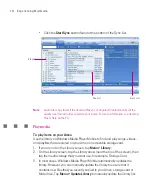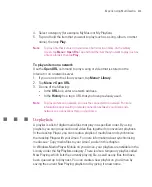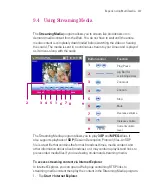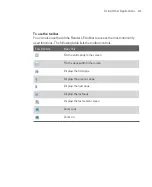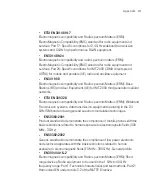213
Using Other Applications
10.4 Using Adobe Reader LE
Adobe Reader LE
allows you to open and view Portable Document Format (PDF)
files. These files usually have a
file extension.
To open a PDF file on your Ameo
1. Tap
Start > Programs > Adobe Reader LE
.
2. Tap
Open
.
3. Browse to a folder and tap the PDF file you want to view.
Note
To open another PDF file, tap
Menu > Open
. Tap
Browse
, select the desired file,
and tap
Open
. You can also open a PDF file from File Explorer.
To navigate through a PDF file
You can do any of the following:
•
Tap the Up, Down, Right, and Left arrow keys on the horizontal and vertical
scrollbars to move to the desired direction of the page.
•
Press NAVIGATION up, down, right, and left to move up or down a page or
scroll through the pages.
•
Tap the space between the arrow keys and the scrollbar with your stylus to
move one screen towards the desired position.
•
Tap and drag the scrollbar tab to quickly scroll through pages and jump to a
desired page number.
•
Tap
Tools > Go To
and select an option to go to a specific page in a multi-
page PDF file.
Summary of Contents for Ameo
Page 1: ...T Mobile Ameo User Manual...
Page 11: ...11...
Page 20: ...20 Getting Started 16 17 21 22 14 18 19 20 15 25 26 24 23 27...
Page 50: ...50 Entering and Searching for Information...
Page 68: ...68 Using Phone Features...
Page 84: ...84 Synchronising Information and Setting Up Email Security...
Page 110: ...110 Managing Your Ameo...
Page 172: ...172 Exchanging Messages and Using Outlook...
Page 236: ...236 Appendix...
Page 237: ...T Mobile Index...
Page 246: ...246 Index...