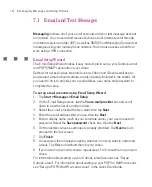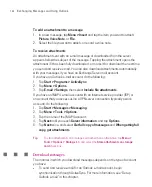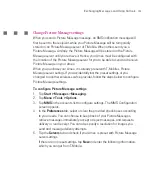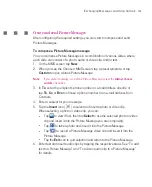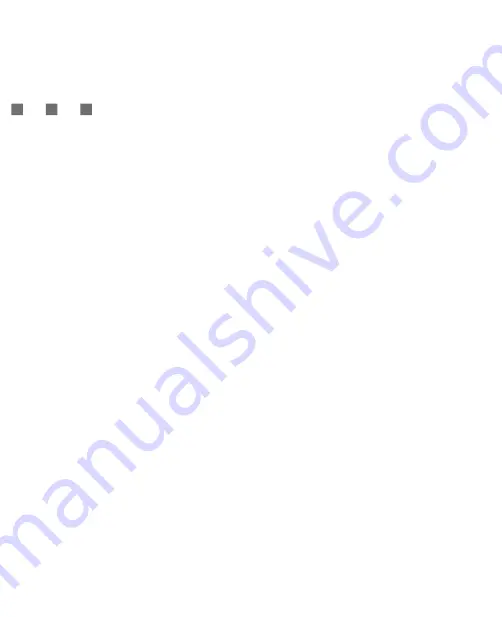
144
Exchanging Messages and Using Outlook
Set up a POP3/IMAP4 e-mail account
Set up a POP3 or IMAP4 e-mail account on your Ameo if you have an e-mail
account with an Internet service provider (ISP) or an account that you access
using a VPN server connection (typically a work account).
1. Tap
Start > Messages >
Email Wizard
.
2. On the E-mail Setup screen, select
Other (POP3/IMAP)
in the
Your e-mail
provider
list, then tap
Next
.
3. Enter your e-mail address, then tap
Next
.
Auto configuration
attempts to
download necessary e-mail server settings so that you do not need to enter
them manually.
4. Once
Auto configuration
has finished, tap
Next
.
5. Enter your name (the name you want displayed when you send e-mail), user
name, and password; tap
Next
.
Select the
Save password
check box if you want to save your password so that
you do not need to enter it again.
If
Auto configuration
was successful, the
Your name
and
User name
fields
automatically get populated. Tap
Next
, then
Finish
to complete setting up your
account, or tap
Options
under
Server information
to access additional settings.
For example:
Change the time intervals for downloading new messages.
Limit the amount of messages that are downloaded and authentication
method for outgoing mails.
Download full messages or parts of messages.
If
Auto configuration
is unsuccessful or you have an account you access using
a VPN server connection, contact your ISP or network administrator for the
following information and enter it manually:
Summary of Contents for Ameo
Page 1: ...T Mobile Ameo User Manual...
Page 11: ...11...
Page 20: ...20 Getting Started 16 17 21 22 14 18 19 20 15 25 26 24 23 27...
Page 50: ...50 Entering and Searching for Information...
Page 68: ...68 Using Phone Features...
Page 84: ...84 Synchronising Information and Setting Up Email Security...
Page 110: ...110 Managing Your Ameo...
Page 172: ...172 Exchanging Messages and Using Outlook...
Page 236: ...236 Appendix...
Page 237: ...T Mobile Index...
Page 246: ...246 Index...