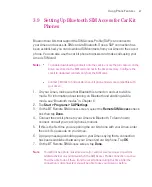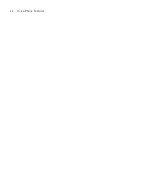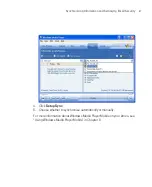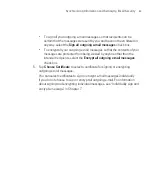73
Synchronising Information and Setting Up Email Security
8. Select the information types to synchronise between your Ameo and computer.
If you want to synchronise your Ameo with both your computer and Exchange
Server, do the following:
a.
For the Contacts, Calendar, E-mail, and Tasks items, choose whether to
synchronise them with the computer or with the Exchange Server. These
items cannot be synchronised to both.
b.
Select the check boxes of the other information types if you want to
synchronise them with your computer.
Information types on the PC and Exchange Server
9. Click
Next
and then click
Finish
.
When you finish the wizard, ActiveSync synchronises your Ameo automatically.
Once synchronisation completes, you can disconnect your Ameo from your PC.
Summary of Contents for Ameo
Page 1: ...T Mobile Ameo User Manual...
Page 11: ...11...
Page 20: ...20 Getting Started 16 17 21 22 14 18 19 20 15 25 26 24 23 27...
Page 50: ...50 Entering and Searching for Information...
Page 68: ...68 Using Phone Features...
Page 84: ...84 Synchronising Information and Setting Up Email Security...
Page 110: ...110 Managing Your Ameo...
Page 172: ...172 Exchanging Messages and Using Outlook...
Page 236: ...236 Appendix...
Page 237: ...T Mobile Index...
Page 246: ...246 Index...