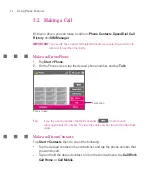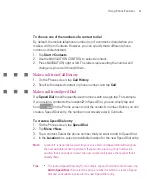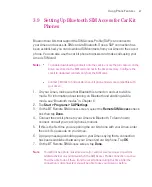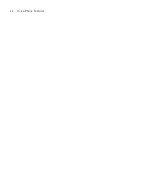60
Using Phone Features
General tab
•
Show still image
. Select the image you want to display when you turn off the
camera.
•
Preset (female)
. Displays a female picture provided by your service
provider.
•
Preset (male)
. Displays a male picture provided by your service provider.
•
Custom image
. Lets you use an image from file as your display picture.
When this option is selected, the File Name box and the Browse button
will be enabled, allowing you to select an image file.
•
Last video frame
. Uses the last video frame before you stopped the
camera as your display image.
Video screen preference
. To change how your image and the other party’s
image are displayed on the screen, select your preference from the
Video
screen preference
list or tap the
Swap Image
button on the Video Call
screen.
Camera options
:
•
Flip the 2nd camera video
. Select this check box if you are going to
show a text document to the other party using the second camera.
•
Switch camera off when answering video call
. Select this check box to
not send a video feed of yourself to the other party. Instead, the option
you selected in
Show still image
will be displayed.
Display info
:
•
Show call timer
. Select this check box to display the call period in the
status area.
Summary of Contents for Ameo
Page 1: ...T Mobile Ameo User Manual...
Page 11: ...11...
Page 20: ...20 Getting Started 16 17 21 22 14 18 19 20 15 25 26 24 23 27...
Page 50: ...50 Entering and Searching for Information...
Page 68: ...68 Using Phone Features...
Page 84: ...84 Synchronising Information and Setting Up Email Security...
Page 110: ...110 Managing Your Ameo...
Page 172: ...172 Exchanging Messages and Using Outlook...
Page 236: ...236 Appendix...
Page 237: ...T Mobile Index...
Page 246: ...246 Index...