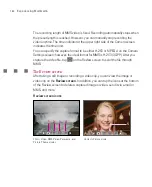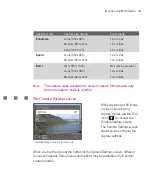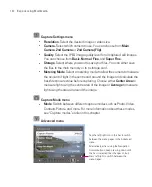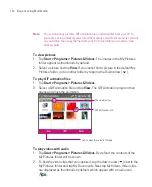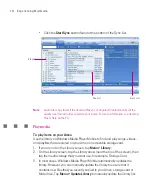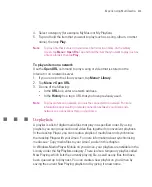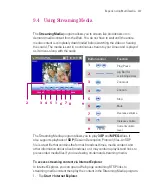198
Experiencing Multimedia
To delete a picture or video clip
Do any of the following to remove a picture or a video clip:
Select a picture or video clip on the Pictures & Videos screen, and tap
Menu
>
Delete
.
Tap and hold the thumbnail of the picture you want to delete, then tap
Delete
.
Tap
Yes
to confirm the deletion.
To edit a picture
You can rotate, crop, and adjust the brightness and colour contrast of your
pictures.
1. Tap
Start
> Programs > Pictures & Videos
.
2. Tap the picture you want to edit.
3. Tap
Menu > Edit
, and do any of the following:
To rotate a picture 90 degrees clockwise, tap
Rotate
.
To crop a picture, tap
Menu >
Crop
. Next, tap and drag to select the
area to crop. Tap inside the box to crop, or tap outside the box to cancel
cropping.
To adjust the brightness and contrast levels of a picture, tap
Menu >
Auto Correct
.
Note
To undo an edit, tap
Menu > Undo
. To cancel all unsaved edits you made to the
picture, tap
Revert to Saved
.
To set a picture as the Today screen background
You can use a picture as the background on the Today screen.
1. Tap
Start > Programs > Pictures & Videos
.
2. Select the picture you want to set as the background.
3. Tap
Menu > Set as Today Background
.
4. In
Transparency level
, select a higher percentage for a more transparent
picture, or a lower percentage for a more opaque picture.
5. Tap
OK
.
Summary of Contents for Ameo
Page 1: ...T Mobile Ameo User Manual...
Page 11: ...11...
Page 20: ...20 Getting Started 16 17 21 22 14 18 19 20 15 25 26 24 23 27...
Page 50: ...50 Entering and Searching for Information...
Page 68: ...68 Using Phone Features...
Page 84: ...84 Synchronising Information and Setting Up Email Security...
Page 110: ...110 Managing Your Ameo...
Page 172: ...172 Exchanging Messages and Using Outlook...
Page 236: ...236 Appendix...
Page 237: ...T Mobile Index...
Page 246: ...246 Index...