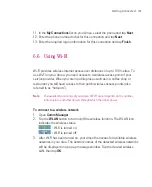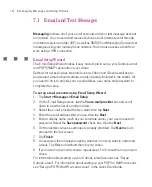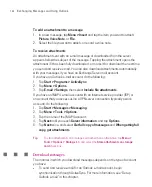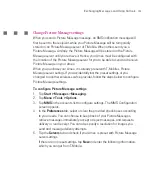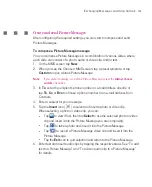143
Exchanging Messages and Using Outlook
Set up Outlook e-mail
When starting ActiveSync on your computer for the first time, the Synchronisation
Setup Wizard prompts you to set up a synchronisation relationship. This
allows you to synchronise Outlook e-mail and other information between your
Ameo and your computer or the Exchange Server. If you have already set up
synchronisation through the wizard, then your Ameo is ready to send and receive
Outlook e-mail. For information about the Synchronisation Setup Wizard, see “To
install and set up ActiveSync on the computer” in Chapter 4.
If you have not set up a synchronisation relationship yet, do the following to set
up your Ameo to synchronise Outlook e-mail:
1. To synchronise remotely, you need to set up and connect to an over-the-air
connection (GPRS or ISP dial-up). For more details, see the procedures in
“Connecting to the Internet” in Chapter 6.
2. Disconnect your Ameo from your computer or LAN. (If you have an over-the-
air connection, there is no need to disconnect).
3. Tap
Start > Programs > ActiveSync
.
4. If you want to synchronise e-mails directly with the Exchange Server on
a private network such as your corporate network, follow the steps in
“Synchronise Outlook information with Exchange Server” in Chapter 4.
5. Choose which information types to synchronise. Make sure
is
selected. For details, follow the steps in “To change which information is
synchronised” in Chapter 4.
Everytime you want to manually send or receive Outlook e-mail on your Ameo,
just connect your Ameo to your computer, LAN, or over-the-air connection, then
tap
Sync
on the ActiveSync screen or tap
Menu > Send/Receive
in Outlook on
your Ameo.
For details about scheduling automatic synchronisation or setting a
synchronisation time with the Exchange Server, see “Schedule synchronisation
with Exchange Server” in Chapter 4.
Summary of Contents for Ameo
Page 1: ...T Mobile Ameo User Manual...
Page 11: ...11...
Page 20: ...20 Getting Started 16 17 21 22 14 18 19 20 15 25 26 24 23 27...
Page 50: ...50 Entering and Searching for Information...
Page 68: ...68 Using Phone Features...
Page 84: ...84 Synchronising Information and Setting Up Email Security...
Page 110: ...110 Managing Your Ameo...
Page 172: ...172 Exchanging Messages and Using Outlook...
Page 236: ...236 Appendix...
Page 237: ...T Mobile Index...
Page 246: ...246 Index...