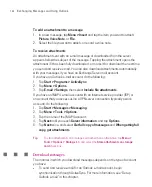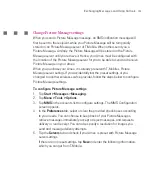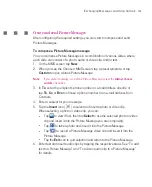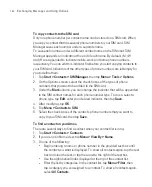161
Exchanging Messages and Using Outlook
To create a contact on your SIM card
1. Tap
Start > Contacts > SIM Manager
. This opens the SIM Manager
program.
2. Tap
New
and enter a contact name and phone number.
3. Tap
Save
to save the information on your SIM card.
To change contact information
1. Tap
Start > Contacts > Contacts
.
2. Tap the contact.
3. Tap
Menu >
Edit
and enter the changes.
4. When finished, tap
OK
.
Tip:
To change contact information on your SIM card, tap
Start > Programs > SIM
Manager
, then tap a SIM contact and edit it. After modifying, tap
Save
.
To work with the contact list
There are several ways to use and customise the contact list. Here are a few tips:
1. Tap
Start
> Contacts >
Contacts
.
2. In the contact list, do any of the following:
In Name view, you can search for a contact by entering a name or
number, or by using the alphabetical index. To switch to Name view, tap
Menu
> View By > Name.
To see a summary of information about a contact, tap the contact. From
there you can also make a call or send a message.
To see a list of available actions for a contact, tap and hold the contact.
To see a list of contacts employed by a specific company, tap
Menu >
View By > Company
, then tap the company name.
To copy SIM contacts to your Ameo
If you have saved contacts on your SIM card, you can copy them into Contacts
on your Ameo.
1. Tap
Start > Contacts > SIM Manager
.
2. Select the desired item, or select all SIM contacts by tapping
Menu > Select
All
.
3. Tap
Menu > Save to Contacts
.
Summary of Contents for Ameo
Page 1: ...T Mobile Ameo User Manual...
Page 11: ...11...
Page 20: ...20 Getting Started 16 17 21 22 14 18 19 20 15 25 26 24 23 27...
Page 50: ...50 Entering and Searching for Information...
Page 68: ...68 Using Phone Features...
Page 84: ...84 Synchronising Information and Setting Up Email Security...
Page 110: ...110 Managing Your Ameo...
Page 172: ...172 Exchanging Messages and Using Outlook...
Page 236: ...236 Appendix...
Page 237: ...T Mobile Index...
Page 246: ...246 Index...