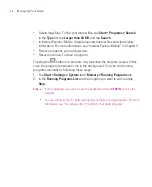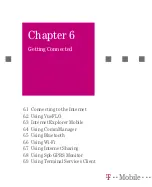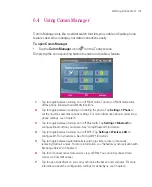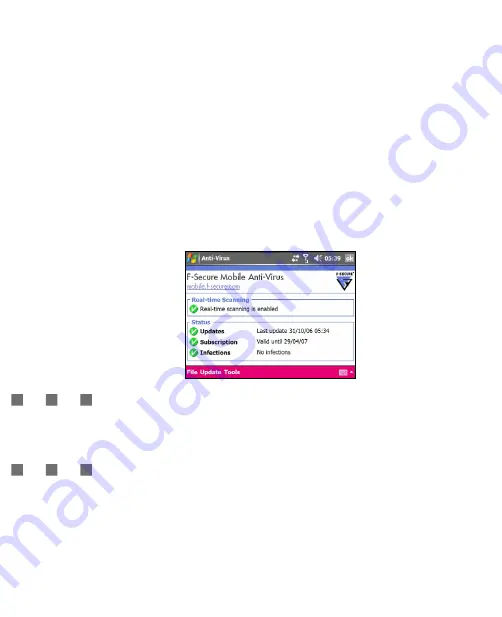
106
Managing Your Ameo
5.7 Using Anti-Virus to Scan Viruses
F-Secure Mobile Anti-Virus
protects data on your Ameo against virus infections.
It scans your files for viruses, and immediately quarantines infected files to avoid
infecting other files on your Ameo.
To start F-Secure Mobile Anti-Virus
1. Tap
Start > Programs > Anti-Virus
.
2. If you are prompted to run a virus scan, tap
Yes
.
The main screen of the program displays the virus protection mode, the date
when your Ameo received the virus definition update, and the number of infected
files found.
Install Anti-Virus
The Anti-Virus program is included on the CD. To install it onto your Ameo,
runthe program’s installer on your computer. Follow the on-screen instructions
on your computer and your Ameo to complete the installation.
Real-time scanning
By default, real-time scanning mode is enabled. In this mode, Anti-Virus runs on
the background and scans files for viruses automatically when they are accessed
or modified.
When viruses are detected, the infected files are immediately quarantined and
added to the Infections list. A virus alert is displayed which prompts you to view
details of the infected files. For more information about the Infections list, see
“View and process infected files“.
Summary of Contents for Ameo
Page 1: ...T Mobile Ameo User Manual...
Page 11: ...11...
Page 20: ...20 Getting Started 16 17 21 22 14 18 19 20 15 25 26 24 23 27...
Page 50: ...50 Entering and Searching for Information...
Page 68: ...68 Using Phone Features...
Page 84: ...84 Synchronising Information and Setting Up Email Security...
Page 110: ...110 Managing Your Ameo...
Page 172: ...172 Exchanging Messages and Using Outlook...
Page 236: ...236 Appendix...
Page 237: ...T Mobile Index...
Page 246: ...246 Index...