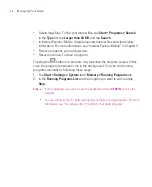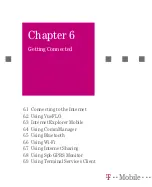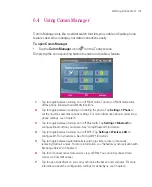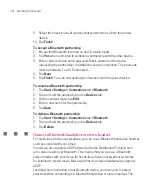108
Managing Your Ameo
5.8 Resetting Your Ameo
Occasionally, you may need to reset your Ameo. A normal (or soft) reset of your
Ameo clears all active program memory and shuts down all active programs. This
can be useful when your Ameo is running slower than normal, or a program is not
performing properly. A soft reset is also necessary after the installation of some
programs. If a soft reset is performed when programs are running, unsaved work
will be lost.
To perform a soft reset
Use the stylus to press the RESET button found on the back of the Ameo.
Your Ameo restarts and displays the Today screen.
RESET button
You can also perform a hard reset (also known as a full reset). A hard reset
should be performed only if a normal reset does not solve a system problem.
After a hard reset, the Ameo is restored to its default settings — the way it was
when you first purchased it and turned it on. Any programs you installed, data
you entered, and settings you customised on your Ameo will be lost. Only
Windows Mobile software and other pre-installed programs will remain.
Summary of Contents for Ameo
Page 1: ...T Mobile Ameo User Manual...
Page 11: ...11...
Page 20: ...20 Getting Started 16 17 21 22 14 18 19 20 15 25 26 24 23 27...
Page 50: ...50 Entering and Searching for Information...
Page 68: ...68 Using Phone Features...
Page 84: ...84 Synchronising Information and Setting Up Email Security...
Page 110: ...110 Managing Your Ameo...
Page 172: ...172 Exchanging Messages and Using Outlook...
Page 236: ...236 Appendix...
Page 237: ...T Mobile Index...
Page 246: ...246 Index...