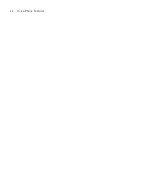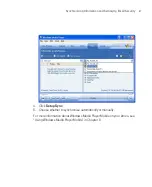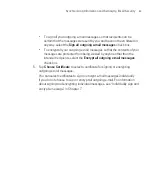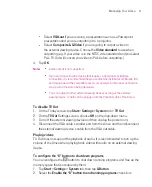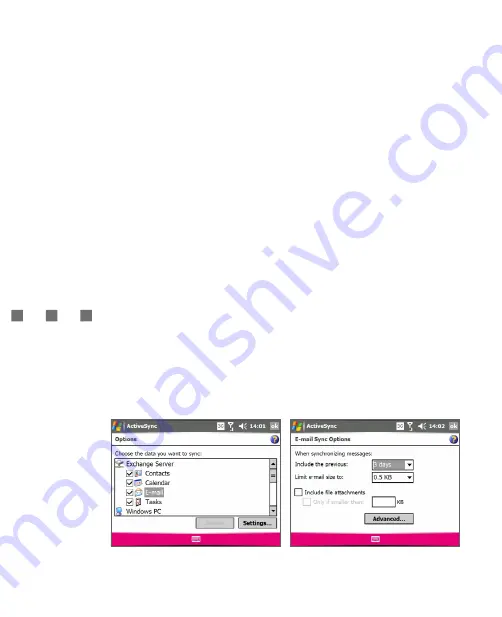
82
Synchronising Information and Setting Up Email Security
4.5 Setting Up E-mail Security
Windows Mobile on your Ameo protects your Outlook e-mails through Secure/
Multipurpose Internet Mail Extension (S/MIME), which allows you to digitally sign
your messages as well as encrypt them.
Using authorisation keys and certificates, S/MIME allows you to digitally sign
your e-mail messages to prove your identity to the recipients. Authorisation keys
are also used when encrypting messages to improve privacy and prevent undue
tampering or hacking of your messages. You can encrypt a message with or
without a certificate. However, to read an encrypted message, you need a valid
certificate to decrypt it.
Note
S/MIME encryption and digital signatures for Windows Mobile-based devices
are available only with Exchange Server 2003 Service Pack 2 or a later version
that supports S/MIME. If you are not using one of these products, or have not yet
synchronised, these options are unavailable.
Digitally sign and encrypt all messages
ActiveSync allows you to set up S/MIME e-mail encryption and signing. You must
obtain a valid certificate to sign and encrypt e-mail messages successfully.
1. Tap
Start > Programs > ActiveSync
.
2. Tap
Menu > Options
.
3. Select the
information type, and tap
Settings
. On the E-mail Sync
Options screen, tap
Advanced
.
4. Do one or both of the following:
Summary of Contents for Ameo
Page 1: ...T Mobile Ameo User Manual...
Page 11: ...11...
Page 20: ...20 Getting Started 16 17 21 22 14 18 19 20 15 25 26 24 23 27...
Page 50: ...50 Entering and Searching for Information...
Page 68: ...68 Using Phone Features...
Page 84: ...84 Synchronising Information and Setting Up Email Security...
Page 110: ...110 Managing Your Ameo...
Page 172: ...172 Exchanging Messages and Using Outlook...
Page 236: ...236 Appendix...
Page 237: ...T Mobile Index...
Page 246: ...246 Index...