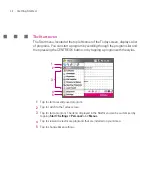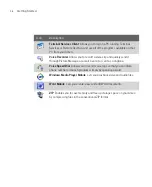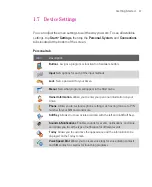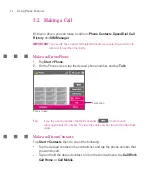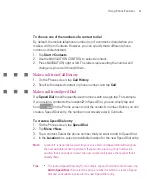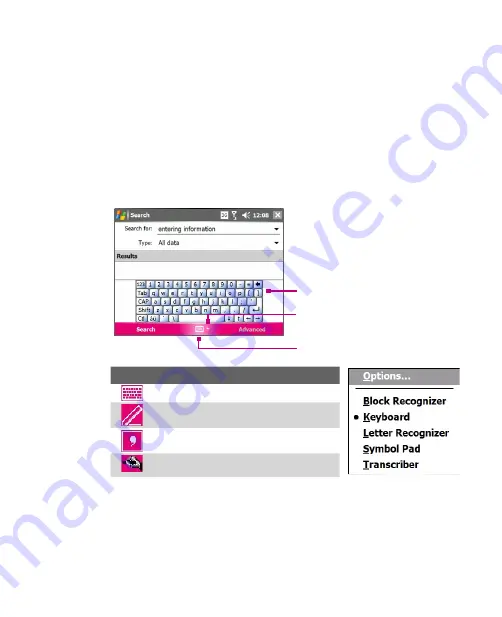
44
Entering and Searching for Information
2.2 Entering Information
When you start a program or select a field that requires text or numbers, the
Input Panel
icon becomes available on the menu bar.
Tap the
Input Selector
arrow (that appears next to the
Input Panel
icon) to open
a menu where you can select a text input method and customise input options.
After selecting a text input method, the corresponding
Input Panel
is then
displayed and you can use it to enter text. To toggle between showing and hiding
the Input Panel, simply tap the
Input Panel
icon.
Input Panel
(Keyboard)
Input Selector
arrow
Input Panel icon
Icon
Input method
On-screen keyboard
Letter Recognizer or Block Recognizer
Symbol Pad
Transcriber
Note
Some text input methods may not be available in certain language versions of the
device.
Summary of Contents for Ameo
Page 1: ...T Mobile Ameo User Manual...
Page 11: ...11...
Page 20: ...20 Getting Started 16 17 21 22 14 18 19 20 15 25 26 24 23 27...
Page 50: ...50 Entering and Searching for Information...
Page 68: ...68 Using Phone Features...
Page 84: ...84 Synchronising Information and Setting Up Email Security...
Page 110: ...110 Managing Your Ameo...
Page 172: ...172 Exchanging Messages and Using Outlook...
Page 236: ...236 Appendix...
Page 237: ...T Mobile Index...
Page 246: ...246 Index...