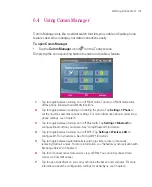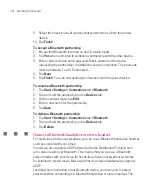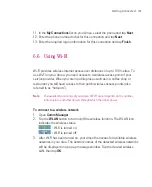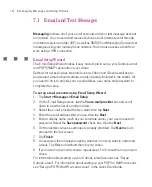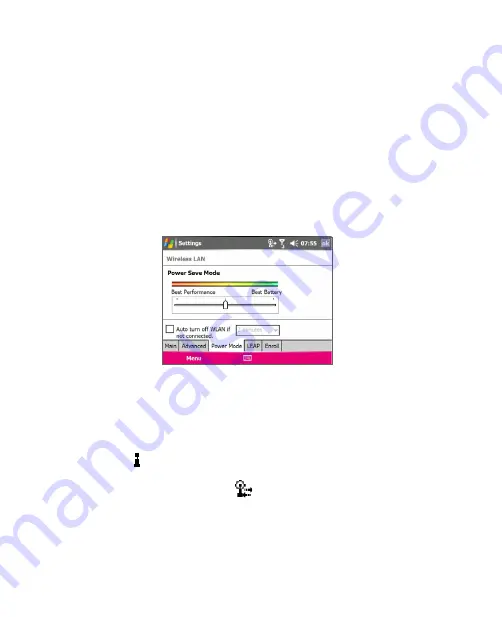
131
Getting Connected
To save battery power while connected to a wireless network
1. Tap
Start > Settings > Connections
tab >
Wireless LAN
to open the
Wireless LAN Settings screen.
2. On the
Power Mode
tab of the Wireless LAN Settings screen, move the
Power Save Mode
slider to a position that optimises performance with the
least power consumption.
For example, move the slider to the left (Best Performance) to have the
optimal WLAN performance; move to the right (Best Battery) to obtain the
maximum battery usage.
To check the wireless LAN status
You can check the current wireless connection status from the following three
screens of your Ameo:
•
Title bar
. When you enable Wi-Fi on your Ameo, the Wi-Fi ON icon
( ) will appear on the title bar.
After Wi-Fi is turned on, your Ameo scans for available wireless networks and
the wireless signal icon (
) appears on the title bar. The arrows in this
icon will move back and forth while your Ameo is scanning for a wireless LAN
signal. Once your Ameo successfully connects to a wireless LAN, the arrows
stop moving.
Wireless LAN screen - Main tab
. Here, it shows the name of the wireless
network that your Ameo is currently connected to. The configuration and
signal quality of the wireless network are also shown.
Summary of Contents for Ameo
Page 1: ...T Mobile Ameo User Manual...
Page 11: ...11...
Page 20: ...20 Getting Started 16 17 21 22 14 18 19 20 15 25 26 24 23 27...
Page 50: ...50 Entering and Searching for Information...
Page 68: ...68 Using Phone Features...
Page 84: ...84 Synchronising Information and Setting Up Email Security...
Page 110: ...110 Managing Your Ameo...
Page 172: ...172 Exchanging Messages and Using Outlook...
Page 236: ...236 Appendix...
Page 237: ...T Mobile Index...
Page 246: ...246 Index...