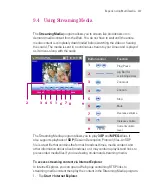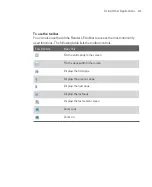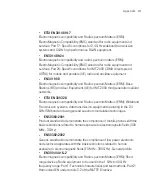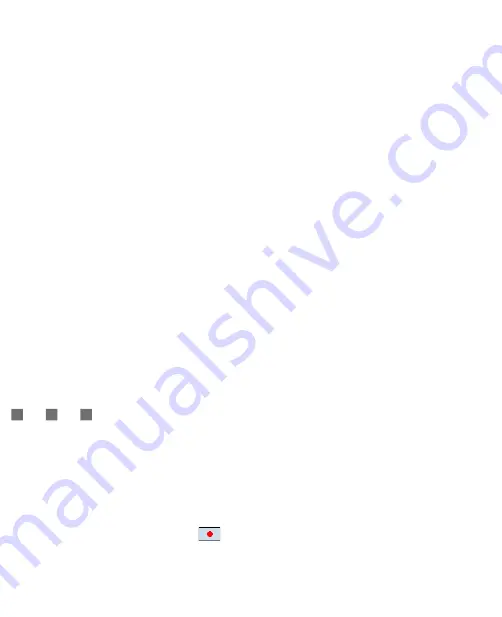
221
Using Other Applications
3. Tap
Save
.
4. Tap
Menu
>
Action > Add
.
5. Double-tap the folder that contains the files you want to archive.
6. Select files by doing one of the following:
Tap to select a file.
To select several files, tap and hold on the screen, then select
Multi-
Select Mode
. Select files by tapping each file. (Tap a selected file to
deselect it).
To select all files, tap and hold on the screen, then tap
Select All
.
7. Tap
Add
.
8. Tap
Menu >
File > Close Archive
.
9. After closing the zip file, you can tap
Menu
>
File > Find Archive
to search
for all zip files and display them on the Archive List screen.
10.7 Using Voice Speed Dial
You can record voice tags so that you can dial a phone number or launch
programs simply by speaking a word.
Create a voice tag for a phone number
1. Tap
Start > Contacts
to open the Contacts list.
2. Do one of the following:
Tap and hold the desired contact, then tap
Add Voice Tag
.
Select the desired contact, then tap
Menu >
Add Voice Tag
.
Tap the desired contact to open the contact’s detailed screen, then tap
Menu >
Add Voice Tag
.
3. Select the phone number that you want to create a voice tag, then tap the
Record
button (
).
Summary of Contents for Ameo
Page 1: ...T Mobile Ameo User Manual...
Page 11: ...11...
Page 20: ...20 Getting Started 16 17 21 22 14 18 19 20 15 25 26 24 23 27...
Page 50: ...50 Entering and Searching for Information...
Page 68: ...68 Using Phone Features...
Page 84: ...84 Synchronising Information and Setting Up Email Security...
Page 110: ...110 Managing Your Ameo...
Page 172: ...172 Exchanging Messages and Using Outlook...
Page 236: ...236 Appendix...
Page 237: ...T Mobile Index...
Page 246: ...246 Index...