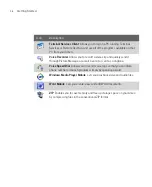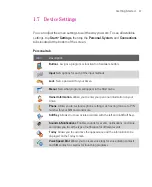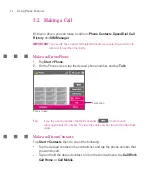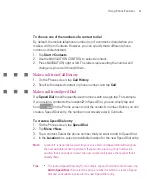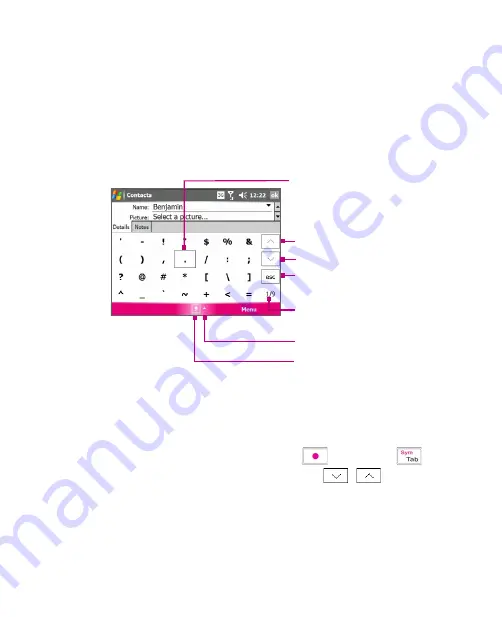
48
Entering and Searching for Information
2.7 Using Symbol Pad
Symbol Pad
provides a comprehensive list of common symbols such as
parentheses, brackets, currency signs, and more, as well as punctuation marks
and special characters.
Tap to display the previous page of symbols.
Tap to display the next page of symbols.
Input Selector arrow
Tap a symbol to select it.
When using the Navigation Control
or the hardware keyboard, press UP,
DOWN, LEFT, or RIGHT to navigate
through the available symbols on-
screen, then press ENTER to select
a symbol.
Tap to close the Symbol Pad without selecting
any symbol.
Symbol Pad icon
This indicates the current page and the total
number of symbol pages.
To open the Symbol Pad and select a symbol
1. Create or open a document, such as a Word document.
2. To open the Symbol Pad:
Tap the
Input Selector
arrow, then tap
Symbol Pad
; or
Using the hardware keyboard, press
and then press
.
3. To browse through the pages of symbols, tap
/
on the Symbol
Pad screen.
4. Tap a symbol to select it and close the Symbol Pad. The selected symbol will
then be inserted in your document.
Summary of Contents for Ameo
Page 1: ...T Mobile Ameo User Manual...
Page 11: ...11...
Page 20: ...20 Getting Started 16 17 21 22 14 18 19 20 15 25 26 24 23 27...
Page 50: ...50 Entering and Searching for Information...
Page 68: ...68 Using Phone Features...
Page 84: ...84 Synchronising Information and Setting Up Email Security...
Page 110: ...110 Managing Your Ameo...
Page 172: ...172 Exchanging Messages and Using Outlook...
Page 236: ...236 Appendix...
Page 237: ...T Mobile Index...
Page 246: ...246 Index...