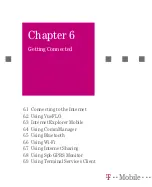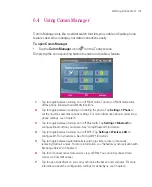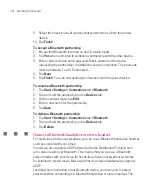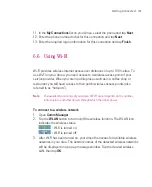114
Getting Connected
To set up a dial-up connection to your ISP
When you use your Ameo to dial up to your ISP and connect to the Internet, you
will be billed by the number of minutes that you use.
To establish a dial-up connection on your Ameo, you need the same settings that
you normally use when you dial up from your computer. This includes the ISP
server phone number, your user name and password.
1. Tap
Start > Settings > Connections
tab
> Connections
.
2. Under
My ISP
, tap
Add a new modem connection
.
3. On the Make New Connection screen, enter a name for the connection.
4. In the
Select a modem
list, select
Cellular Line
, then tap
Next
.
5. Enter the ISP server phone number, then tap
Next
.
6. Enter your user name, password, and any other information required by your
ISP.
7. Tap
Finish
.
To set up a connection to a private network
1. Obtain the following information from your network administrator:
Server phone number
User name
Password
Domain (and other required settings, such as IP address)
2. Tap
Start > Settings > Connections
tab
> Connections
.
3. In
My Work Network
, follow the instructions for each type of connection.
4. Complete the connection wizard, then tap
Finish
.
To start a connection
After setting up a connection such as GPRS or ISP dial-up on your Ameo, you can
now connect your Ameo to the Internet. The connection is started automatically
when you begin using a program that requires an Internet connection. For
example, when you start Opera Browser to browse the Internet, your Ameo
connects automatically.
If you have set up multiple types of connections on your Ameo, you can manually
start a connection.
1. Tap
Start > Settings > Connections
tab
> Connections
.
Summary of Contents for Ameo
Page 1: ...T Mobile Ameo User Manual...
Page 11: ...11...
Page 20: ...20 Getting Started 16 17 21 22 14 18 19 20 15 25 26 24 23 27...
Page 50: ...50 Entering and Searching for Information...
Page 68: ...68 Using Phone Features...
Page 84: ...84 Synchronising Information and Setting Up Email Security...
Page 110: ...110 Managing Your Ameo...
Page 172: ...172 Exchanging Messages and Using Outlook...
Page 236: ...236 Appendix...
Page 237: ...T Mobile Index...
Page 246: ...246 Index...