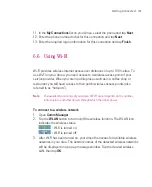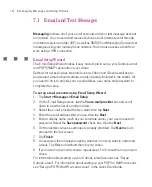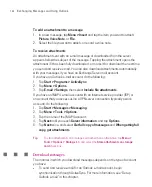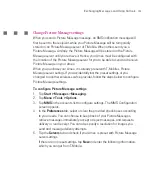139
Getting Connected
6.9 Using Terminal Services Client
The
Terminal Services Client
allows you to log on to a PC running Terminal
Services or Remote Desktop, and use all the resources available on that PC. For
example, instead of running Word Mobile on your Ameo, you can run the PC
version of Word and access the .doc files available on that PC.
To connect to a Terminal Server
1. On your Ameo, tap
Start > Programs > Terminal Services Client
.
2. Enter the server name.
3. You can also select a server name in
Recent servers
if you have recently
connected to a server.
4. Select the
Limit size of server desktop to fit on this screen
check box if
you want to use programs that have been specifically sized for use with your
Ameo.
5. Tap
Connect
.
To navigate within Terminal Services Client
When connected to a remote server, you may notice that the screen is displaying
more than one horizontal and vertical scroll bar. Use these scroll bars to either
scroll the contents on the PC, or to scroll the PC display through the Terminal
Services Client window.
To make sure you are scrolling the PC display through Terminal Services Client,
use the five directional buttons at the bottom of the Terminal Services Client
window. To better fit information on the screen, select the
Limit size of server
desktop to fit on this screen
check box. For best results, the programs on your
desktop PC should be maximized.
To disconnect without ending a session
1. From the Terminal Services Client screen on your Ameo, tap
Start >
Shutdown
.
2. Tap
Disconnect
.
Summary of Contents for Ameo
Page 1: ...T Mobile Ameo User Manual...
Page 11: ...11...
Page 20: ...20 Getting Started 16 17 21 22 14 18 19 20 15 25 26 24 23 27...
Page 50: ...50 Entering and Searching for Information...
Page 68: ...68 Using Phone Features...
Page 84: ...84 Synchronising Information and Setting Up Email Security...
Page 110: ...110 Managing Your Ameo...
Page 172: ...172 Exchanging Messages and Using Outlook...
Page 236: ...236 Appendix...
Page 237: ...T Mobile Index...
Page 246: ...246 Index...