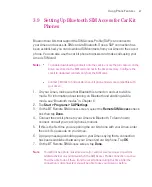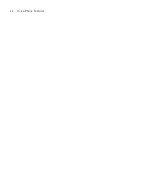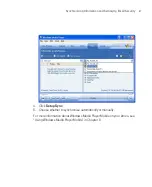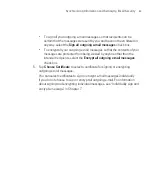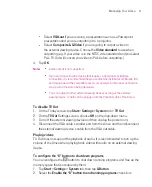79
Synchronising Information and Setting Up Email Security
4.3 Synchronising via Bluetooth
You can connect and synchronise your Ameo with the PC using Bluetooth.
To synchronise with a computer via Bluetooth
1. Follow the instructions in ActiveSync Help on the computer for configuring
Bluetooth on your computer to support ActiveSync.
2. On your Ameo, tap
Start > Programs > ActiveSync
.
3. Tap
Menu > Connect via Bluetooth
. Make sure the Bluetooth function of
both your Ameo and the computer are turned on, and they are within close
range.
4. If this is the first time you have connected to this computer via Bluetooth,
you must first complete the Bluetooth wizard on your Ameo and set up
a Bluetooth partnership between your Ameo and the computer. For
more information about creating a Bluetooth partnership, see “Bluetooth
partnerships” in Chapter 6.
Notes
To preserve battery power, turn off Bluetooth when not in use.
To connect and synchronise your Ameo with a computer via Bluetooth, your
computer must have a Bluetooth adapter or dongle.
Summary of Contents for Ameo
Page 1: ...T Mobile Ameo User Manual...
Page 11: ...11...
Page 20: ...20 Getting Started 16 17 21 22 14 18 19 20 15 25 26 24 23 27...
Page 50: ...50 Entering and Searching for Information...
Page 68: ...68 Using Phone Features...
Page 84: ...84 Synchronising Information and Setting Up Email Security...
Page 110: ...110 Managing Your Ameo...
Page 172: ...172 Exchanging Messages and Using Outlook...
Page 236: ...236 Appendix...
Page 237: ...T Mobile Index...
Page 246: ...246 Index...