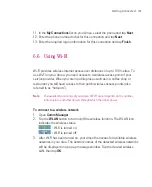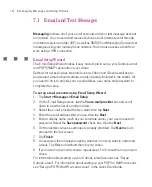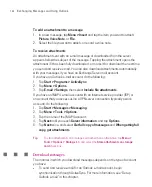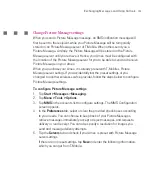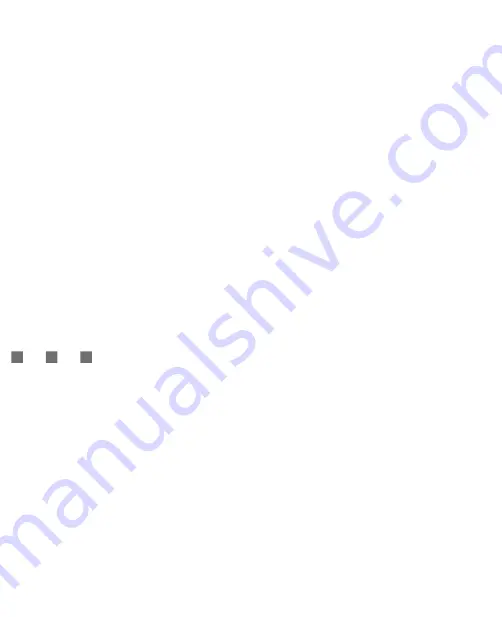
138
Getting Connected
To set up and configure multiple profiles
1. On the GPRS Monitor screen, tap
Tools > Profiles
.
2. Select a profile that you want to customise.
3. Select the connection to be associated to this profile and enable monitoring
of this connection. To do so, follow the steps in “To select the connection to
be monitored”.
4. Enter the tariffs that you are charged for this connection. For more
information about tariffs, see “To enter service plan details”.
5. Repeat steps 1 to 4 to configure more profiles.
6. When you have finished profile setup, tap
OK
.
To switch between profiles
1. On the GPRS Monitor screen, tap
Tools > Profiles
.
2. Select your desired profile, or select
Auto change profile
to enable the
GPRS Monitor to automatically change to an active profile based on the
connection you are using.
3. Tap
OK
.
View charts and reports
On the GPRS Monitor, you can view network connection cost charts and traffic
charts, as well as generate detailed reports of network connection usage during
a given period of time. These reports can be exported to CSV files that you can
open using Excel, Access, or other similar spreadsheet and database software.
To view charts and generate reports
On the GPRS Monitor screen:
•
Tap the
Chart
tab to view the network connection cost charts and traffic
charts.
•
Tap the
Report
tab to generate reports on network traffic and tariff.
For more information about using Spb GPRS Monitor, see Help on your Ameo.
Summary of Contents for Ameo
Page 1: ...T Mobile Ameo User Manual...
Page 11: ...11...
Page 20: ...20 Getting Started 16 17 21 22 14 18 19 20 15 25 26 24 23 27...
Page 50: ...50 Entering and Searching for Information...
Page 68: ...68 Using Phone Features...
Page 84: ...84 Synchronising Information and Setting Up Email Security...
Page 110: ...110 Managing Your Ameo...
Page 172: ...172 Exchanging Messages and Using Outlook...
Page 236: ...236 Appendix...
Page 237: ...T Mobile Index...
Page 246: ...246 Index...