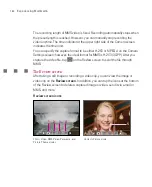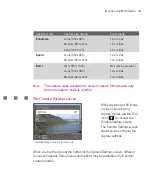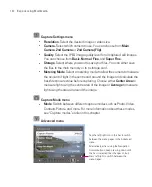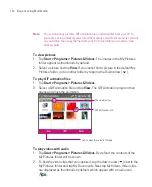187
Experiencing Multimedia
Sports and Burst modes
6
1
Back
. Tap
to go back to Camera screen.
2
Delete
. Tap
to remove the captured image or video.
3
Send
. Tap
to send via e-mail or MMS.
4
View
. Tap
to view the image in the Pictures & Videos program, or play
the captured video in Windows Media Player Mobile.
5
Assign to Contacts
. Tap
to associate the photo to a selected contact.
6
Browse
. After you have taken photos in Sports or Burst mode, the total
number of consecutive shots is shown in the lower right corner of the Review
screen. Tap the up/down arrow ( ) to browse through the sequence of
photos.
To change the display duration of the Review screen
1. Tap
to open the Camera Settings screen.
2. On the Camera Settings screen, tap
. The Advanced menu then appears.
3. Tap
Review Duration
, then tap the desired time length for displaying
captures on the Review screen.
Summary of Contents for Ameo
Page 1: ...T Mobile Ameo User Manual...
Page 11: ...11...
Page 20: ...20 Getting Started 16 17 21 22 14 18 19 20 15 25 26 24 23 27...
Page 50: ...50 Entering and Searching for Information...
Page 68: ...68 Using Phone Features...
Page 84: ...84 Synchronising Information and Setting Up Email Security...
Page 110: ...110 Managing Your Ameo...
Page 172: ...172 Exchanging Messages and Using Outlook...
Page 236: ...236 Appendix...
Page 237: ...T Mobile Index...
Page 246: ...246 Index...