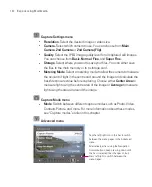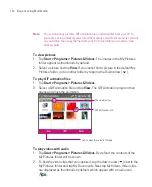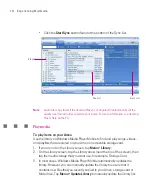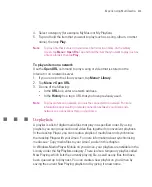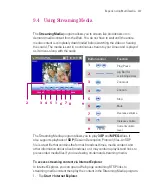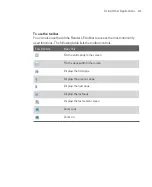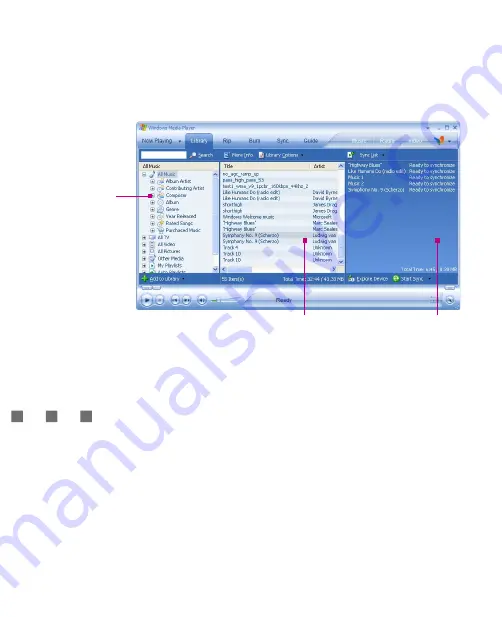
204
Experiencing Multimedia
Click the
Start Sync
button found at the bottom of the Sync List.
Playlist
File List
Sync List
Note
Audio files copy faster if the desktop Player is configured to automatically set the
quality level for audio files copied to your Ameo. For more information, see desktop
Player Help on the PC.
Play media
To play items on your Ameo
Use the library on Windows Media Player Mobile to find and play songs, videos,
and playlists that are stored on your Ameo or removable storage card.
1. If you are not on the Library screen, tap
Menu >
Library
.
2. On the Library screen, tap the Library arrow (near the top of the screen), then
tap the media storage that you want use, for example, Storage Card.
3. In most cases, Windows Media Player Mobile automatically updates the
library. However, you can manually update the library to ensure that it
contains new files that you recently copied to your Ameo, storage card or
Microdrive. Tap
Menu > Update Library
to manually update the library list.
Summary of Contents for Ameo
Page 1: ...T Mobile Ameo User Manual...
Page 11: ...11...
Page 20: ...20 Getting Started 16 17 21 22 14 18 19 20 15 25 26 24 23 27...
Page 50: ...50 Entering and Searching for Information...
Page 68: ...68 Using Phone Features...
Page 84: ...84 Synchronising Information and Setting Up Email Security...
Page 110: ...110 Managing Your Ameo...
Page 172: ...172 Exchanging Messages and Using Outlook...
Page 236: ...236 Appendix...
Page 237: ...T Mobile Index...
Page 246: ...246 Index...