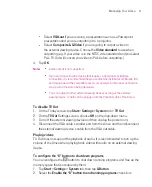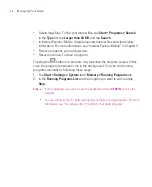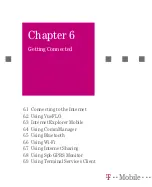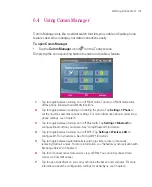104
Managing Your Ameo
5.6 Protecting Your Ameo
There are two kinds of protection that you can set for your Ameo:
You can protect your SIM card from unauthorised use by assigning a PIN
(personal identification number). Your first PIN will be given to you by T-
Mobile; you can change the PIN later.
Additionally, you can prevent unauthorised access to any part of the Ameo
by using password protection. You can help keep your data more secure by
requiring a password every time the Ameo is turned on. You create your own
password when you begin using your Ameo.
To protect your SIM card with a PIN
1. On the Phone screen, tap
Menu > Options >
Phone
tab.
2. Select the
Require PIN when phone is used
check box.
3. To change the PIN at any time, tap
Change PIN
.
Tip
Emergency calls can be placed at any time, without requiring a PIN.
To protect your Ameo with a password
1. Tap
Start > Settings >
Personal
tab
> Lock
.
2. Select the
Prompt if device unused for
check box, and in the box to the
right, select how long your Ameo must be idle before a password is required.
In the
Password type
box, select the type of password you would like to use.
Enter the password and, if necessary, confirm the password.
If your Ameo is configured to connect to a network, use an alphanumeric
password for increased security for your Ameo.
3. On the
Hint
tab, enter a phrase that will help you remember your password,
but does not allow others to guess your password.
The hint will be displayed after the wrong password is entered four times.
4. Tap
OK
. The next time the Ameo is turned on, you will be prompted to enter
your password.
Notes
Each time a wrong password is entered, the Ameo response time gets longer
until the Ameo appears to be not responding.
Summary of Contents for Ameo
Page 1: ...T Mobile Ameo User Manual...
Page 11: ...11...
Page 20: ...20 Getting Started 16 17 21 22 14 18 19 20 15 25 26 24 23 27...
Page 50: ...50 Entering and Searching for Information...
Page 68: ...68 Using Phone Features...
Page 84: ...84 Synchronising Information and Setting Up Email Security...
Page 110: ...110 Managing Your Ameo...
Page 172: ...172 Exchanging Messages and Using Outlook...
Page 236: ...236 Appendix...
Page 237: ...T Mobile Index...
Page 246: ...246 Index...