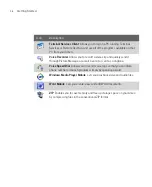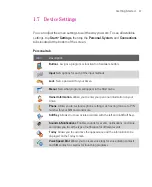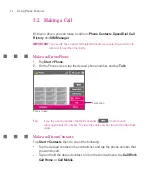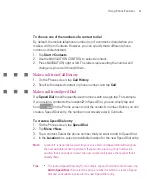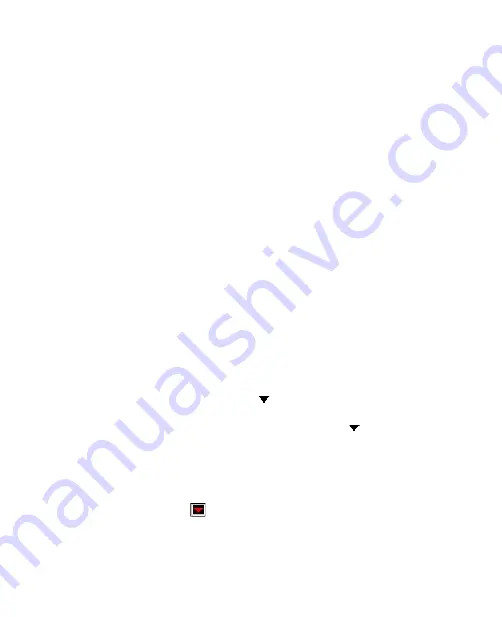
49
Entering and Searching for Information
2.8 Using Notes to Draw, Write, and Record
Voice Notes
Using
Notes
, you can draw directly on the screen, or write on the screen and
save notes in your own handwriting. You can also create a stand-alone recording
(voice note) or you can add a recording to a note.
For more information on what you can do with Notes, see “Notes” in Chapter 7.
2.9 Searching for Information
You can search for files and other items stored in My Documents folder or on an
installed storage card of your Ameo. You can search by file name or by words
located in the item. For example, you can search in e-mail messages, notes,
appointments, contacts, and tasks, as well as in online Help.
To search for a file or an item
1. Tap
Start
> Programs >
Search
.
2. In the
Search for
field, you can:
•
Enter the file name, word, or other information you want to search for.
•
Tap the down arrow icon ( ), and from the list, select one item that you
have looked for before.
3. In the
Type
field, you can tap the down arrow icon ( ) and select a data
type from the list to help narrow your search.
4. Tap
Search
. The system start searching the matched files in
My Documents
folder and subfolders.
5. In the
Results
list, tap the item you want to open.
Note
The symbol
is displayed next to the names of files saved on a storage card or
the Microdrive.
Summary of Contents for Ameo
Page 1: ...T Mobile Ameo User Manual...
Page 11: ...11...
Page 20: ...20 Getting Started 16 17 21 22 14 18 19 20 15 25 26 24 23 27...
Page 50: ...50 Entering and Searching for Information...
Page 68: ...68 Using Phone Features...
Page 84: ...84 Synchronising Information and Setting Up Email Security...
Page 110: ...110 Managing Your Ameo...
Page 172: ...172 Exchanging Messages and Using Outlook...
Page 236: ...236 Appendix...
Page 237: ...T Mobile Index...
Page 246: ...246 Index...