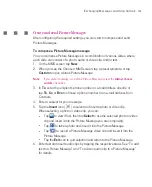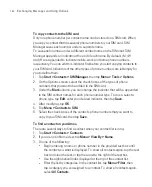169
Exchanging Messages and Using Outlook
6. Tap the
Stop
icon (
) when finished recording.
7. If you are adding a recording to a note, tap
OK
to return to the note list when
finished.
8. If you are recording in an open note, an icon will appear in the note.
9. If you are creating a stand-alone recording, the recording will appear in the
note list.
Tip
To quickly create a recording, press and hold the VOICE COMMAND button, then
you can begin to record after a beep sound. Release the button when you are
finished.
To change recording formats
1. Tap
Start > Settings >
Personal
tab
> Input
.
2. Tap the
Options
tab, and select the desired format you want in the
Voice
recording format
list.
3. Tap
OK
.
Note
You can also change recording formats from within Notes. In the note list, tap
Menu
> Options > Global Input Options
link (at the bottom of the page), then tap the
Options
tab.
Summary of Contents for Ameo
Page 1: ...T Mobile Ameo User Manual...
Page 11: ...11...
Page 20: ...20 Getting Started 16 17 21 22 14 18 19 20 15 25 26 24 23 27...
Page 50: ...50 Entering and Searching for Information...
Page 68: ...68 Using Phone Features...
Page 84: ...84 Synchronising Information and Setting Up Email Security...
Page 110: ...110 Managing Your Ameo...
Page 172: ...172 Exchanging Messages and Using Outlook...
Page 236: ...236 Appendix...
Page 237: ...T Mobile Index...
Page 246: ...246 Index...