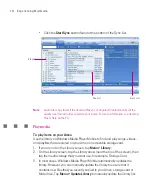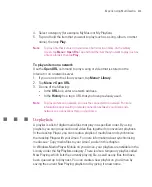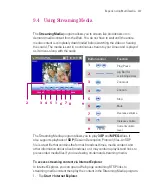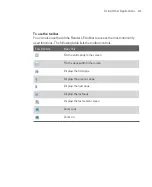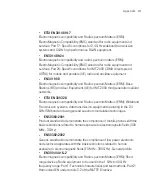216
Using Other Applications
10.5 Using MIDlet Manager
MIDlets are Java applications that can run on mobile devices. Your Ameo
supports Java™ 2 Micro Edition, J2ME™. The
MIDlet Manager
allows you to
download Java applications, such as games and tools that are specifically
designed for mobile devices. Although some Java applications and games
have already been installed on your Ameo, the Java MIDlet Manager gives you
the flexibility of installing and managing additional J2ME applications from the
Internet.
To install MIDlets from the Internet
1. Locate the MIDlet/MIDlet suite while connected to the Internet.
2. Select the MIDlet/MIDlet suite to download.
3. Confirm to start downloading.
4. Run the file(s) to install.
To install MIDlets from a PC
You can install the MIDlets/MIDlet suites on your Ameo from a PC using the USB
sync cable or Bluetooth. MIDlets copied to your Ameo are automatically saved in
the My Documents folder. However, you can copy the MIDlet file(s) from a PC to
any of the following temporary folders on your Ameo from where MIDlet Manager
can install them.
Device memory: ../My Device/My Documents/My MIDlets
Storage card/Microdrive: ../My Device/Storage Card or Microdrive
Note
If the My MIDlets folder does not exist in My Documents, you can create one with
the same folder name. However, a folder named Storage Card automatically
appears after you insert a storage card into your Ameo.
To install a MIDlet/MIDlet suite
1. Tap
Start > Programs > MIDlet Manager > Menu > Install > Local
.
2. From the list, tap the MIDlet/MIDlet suite that you want to install.
3. Confirm to complete the installation.
Note
To remove a MIDlet file from the temporary folder, tap and hold the file then tap
Delete
from the shortcut menu.
Summary of Contents for Ameo
Page 1: ...T Mobile Ameo User Manual...
Page 11: ...11...
Page 20: ...20 Getting Started 16 17 21 22 14 18 19 20 15 25 26 24 23 27...
Page 50: ...50 Entering and Searching for Information...
Page 68: ...68 Using Phone Features...
Page 84: ...84 Synchronising Information and Setting Up Email Security...
Page 110: ...110 Managing Your Ameo...
Page 172: ...172 Exchanging Messages and Using Outlook...
Page 236: ...236 Appendix...
Page 237: ...T Mobile Index...
Page 246: ...246 Index...