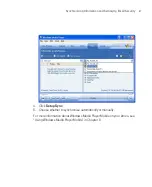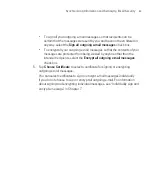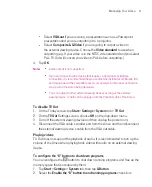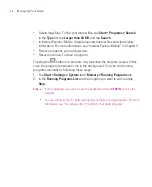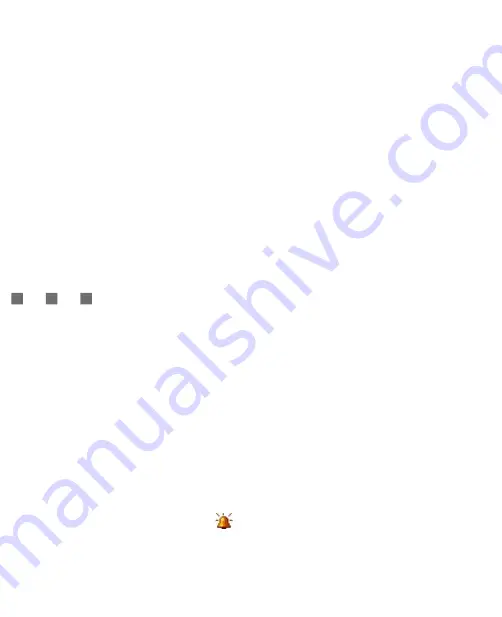
88
Managing Your Ameo
Note
If you synchronise multiple devices with the same PC, each device must have a
unique name.
To change the device name
1. Tap
Start > Settings > System
tab
>
About
.
2. Tap the
Device ID
tab.
3. Enter a name.
Note
The device name must begin with a letter, consist of letters from
A
to
Z
, numbers
from
0
to
9
, and cannot contain spaces. Use the underscore character to separate
words.
Set Date / Time / Regional Options
You can set up the correct date, time, and regional settings according to your
use.
To set the time and date
1. Tap
Start > Settings > System
tab
> Clock & Alarms > Time
tab.
2. Select the correct time zone and change the date or time.
Note
During synchronisation, the time on your Ameo is updated with the time on your PC.
To set an alarm
1. Tap
Start > Settings > System
tab
> Clock & Alarms > Alarms
tab.
2. Tap
<Description>
and enter a name for the alarm.
3. Tap the day of the week for the alarm. You can select multiple days by
tapping each desired day.
4. Tap the time to open a clock and set the time for the alarm.
5. Tap the alarm icon (
) to specify the type of alarm you want. You can
choose a flashing light, a single sound, or a repeating sound.
6. If you choose to play a sound, tap the list next to the
Play sound
check box
and tap the sound you want.
Summary of Contents for Ameo
Page 1: ...T Mobile Ameo User Manual...
Page 11: ...11...
Page 20: ...20 Getting Started 16 17 21 22 14 18 19 20 15 25 26 24 23 27...
Page 50: ...50 Entering and Searching for Information...
Page 68: ...68 Using Phone Features...
Page 84: ...84 Synchronising Information and Setting Up Email Security...
Page 110: ...110 Managing Your Ameo...
Page 172: ...172 Exchanging Messages and Using Outlook...
Page 236: ...236 Appendix...
Page 237: ...T Mobile Index...
Page 246: ...246 Index...