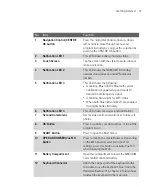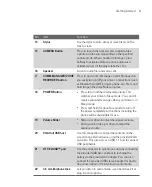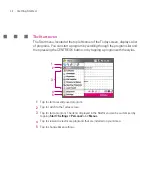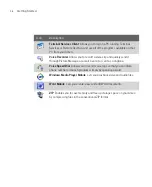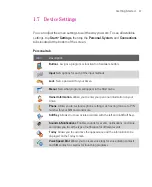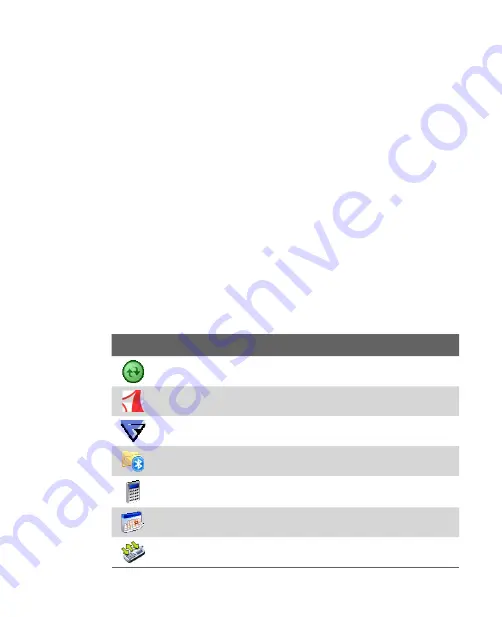
33
Getting Started
1.5 The Subdisplay
The Subdisplay lets you view notifications, music info, weather, temperature and
time on a designated area on the LCD screen when the keyboard is attached to
the LCD screen of the main unit. The Subdisplay is automatically activated when
the keyboard is pressed against the LCD screen.
Note
Weather, world time and temperature information are only available if the
WorldMate® software is installed.
For more information regarding the Subdisplay, please refer to the Quick Start
Guide.
1.6 Using the Programs
The following are some of the programs that are already installed on your Ameo.
Icon
Description
ActiveSync
Synchronises information between your Ameo and a PC or the
Exchange Server.
Adobe Reader LE
Allows you to view PDF files.
Anti-Virus
Can be installed to your Ameo from the CD. Allows you to scan
your Ameo for possible virus infections and remove them.
Bluetooth Explorer
Searches for other Bluetooth devices that have file
sharing enabled and allows you to access their Bluetooth shared folder.
Calculator
Lets you perform basic arithmetic and calculations, such as
addition, subtraction, multiplication, and division.
Calendar
Allows you to keep track of your appointments and create
meeting requests.
Call register
Allows you to keep track of your appointments and create
meeting requests.
Summary of Contents for Ameo
Page 1: ...T Mobile Ameo User Manual...
Page 11: ...11...
Page 20: ...20 Getting Started 16 17 21 22 14 18 19 20 15 25 26 24 23 27...
Page 50: ...50 Entering and Searching for Information...
Page 68: ...68 Using Phone Features...
Page 84: ...84 Synchronising Information and Setting Up Email Security...
Page 110: ...110 Managing Your Ameo...
Page 172: ...172 Exchanging Messages and Using Outlook...
Page 236: ...236 Appendix...
Page 237: ...T Mobile Index...
Page 246: ...246 Index...