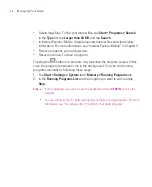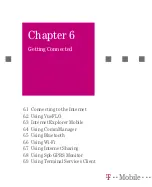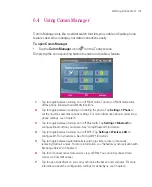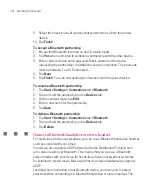112
Getting Connected
6.1 Connecting to the Internet
Your Ameo is equipped with powerful networking functions that enable you to
connect to the Internet through Wi-Fi, GPRS (General Packet Radio Service) or
the mobile phone network.
Connecting your Ameo to the Internet through a private or free wireless network
is your best choice since this will not incur any cost. Take note, however, that
using Wi-Fi on your Ameo will drain battery power faster. For more information
about setting up a Wi-Fi connection, see “Using Wi-Fi” later in this chapter.
In times when you are not within the coverage of a wireless network, you can
either use GPRS or phone dial-up to connect your Ameo to the Internet or your
corporate network. Your Ameo has two groups of connection settings:
My ISP
(Internet Service Provider) and
My Work Network
. The My ISP settings are
used to connect to the Internet, while My Work Network settings can be used to
connect to any private, corporate network.
To set up a GPRS connection to the Internet
GPRS is a data service that allows information to be sent and received across the
wireless network. You can use GPRS to connect to the Internet or to send and
receive Picture Message on your Ameo. You will be billed per KB (Kilobyte) by
T-Mobile when you are sending or receiving information via GPRS.
If GPRS settings are not preset on your Ameo, obtain the
Access point name
from T-Mobile. Also, check with T-Mobile if a user name and password are
required.
1. Tap
Start > Settings > Connections
tab
> Connections
.
2. Under
My ISP
, tap
Add a new modem connection
.
3. On the Make New Connection screen, enter a name for the connection.
4. In the
Select a modem
list, select
Cellular Line (GPRS)
, then tap
Next
.
Summary of Contents for Ameo
Page 1: ...T Mobile Ameo User Manual...
Page 11: ...11...
Page 20: ...20 Getting Started 16 17 21 22 14 18 19 20 15 25 26 24 23 27...
Page 50: ...50 Entering and Searching for Information...
Page 68: ...68 Using Phone Features...
Page 84: ...84 Synchronising Information and Setting Up Email Security...
Page 110: ...110 Managing Your Ameo...
Page 172: ...172 Exchanging Messages and Using Outlook...
Page 236: ...236 Appendix...
Page 237: ...T Mobile Index...
Page 246: ...246 Index...