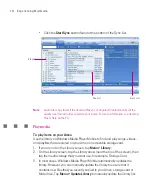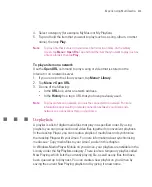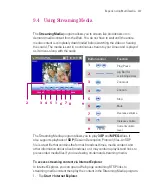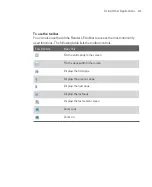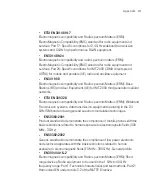218
Using Other Applications
To change the display name of a MIDlet
1. Tap and hold a MIDlet, and tap
Rename
.
2. Enter a new name for the MIDlet, then tap
OK
.
Note
You cannot change the name of a MIDlet suite.
To uninstall a MIDlet/MIDlet suite
Before you uninstall a MIDlet/MIDlet suite, make sure that it is not running.
1. Tap and hold the MIDlet/MIDlet suite, and tap
Uninstall
.
2. Tap
OK
to confirm.
Note
You cannot uninstall a single MIDlet from a MIDlet suite; you can uninstall only the
complete MIDlet suite.
To check storage space
•
Tap
Menu > System Info
on the MIDlet Manager screen to see how much
device storage space is used by MIDlets.
To select a type of connection
•
Tap
Menu > Choose Network Typ
e on the MIDlet Manager screen, and
select the type of connection that you will use for downloading MIDlets to
your Ameo.
To configure MIDlet security
You can adjust security settings for each MIDlet/MIDlet suite.
1. Tap and hold a MIDlet.
2. Tap
Security
from the shortcut menu.
Note that some features may not be available for all MIDlets/MIDlet suites. The
following are the security options that you can set for a running MIDlet/MIDlet
suite.
Summary of Contents for Ameo
Page 1: ...T Mobile Ameo User Manual...
Page 11: ...11...
Page 20: ...20 Getting Started 16 17 21 22 14 18 19 20 15 25 26 24 23 27...
Page 50: ...50 Entering and Searching for Information...
Page 68: ...68 Using Phone Features...
Page 84: ...84 Synchronising Information and Setting Up Email Security...
Page 110: ...110 Managing Your Ameo...
Page 172: ...172 Exchanging Messages and Using Outlook...
Page 236: ...236 Appendix...
Page 237: ...T Mobile Index...
Page 246: ...246 Index...