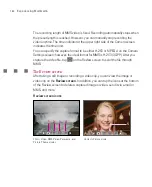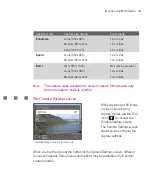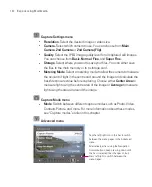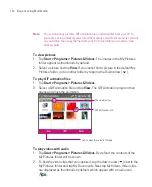188
Experiencing Multimedia
Capture mode
Capture size setting
Zoom range
Panorama
Large (640 x 480)
1.0x to 4.0x
Medium (320 x 240)
1.0x to 8.0x
Small (160 x 120)
1.0x to 8.0x
Sports
Large (640 x 480)
1.0x to 2.0x
Medium (320 x 240)
1.0x to 8.0x
Burst
1M (1280 x 1024)
No zooming available
Large (640 x 480)
1.0x to 2.0x
Medium (320 x 240)
1.0x to 8.0x
Note
The capture sizes available for certain capture formats also vary
from one capture mode to another.
The Camera Settings screen
Camera Settings screen in Photo mode
While capturing a still image
or video clip using any
capture modes, tap the Tool
icon (
) to access the
Camera Settings screen.
The Camera Settings screen
allows you to configure the
capture settings.
When you tap the icons at the bottom of the Camera Settings screen, different
menus will appear. Some menus and options may be available only in certain
capture modes.
Zooming
While capturing a still image or a video clip by using the camera, you can zoom
in to make the object in focus move closer, and you can zoom out to make the
object move farther away. In all capture modes, press NAVIGATION up on your
Ameo, or tap the triangular Up arrow above the Zoom Ratio indicator, to zoom in
your subject. When the zooming limit is reached, you will hear a beep. To zoom
out, press NAVIGATION down, or tap the Down arrow. The camera zoom range
for a picture or a video clip depends on the capture mode and capture size. The
following is a summary.
Capture mode
Capture size setting
Zoom range
Photo
3M (2048 x 1536)
No zooming available
2M (1600 x 1200)
No zooming available
1M (1280 x 1024)
No zooming available
Large (640 x 480)
1.0x to 4.0x
Medium (320 x 240)
1.0x to 8.0x
Small (160 x 120)
1.0x to 10.0x
Video
CIF (352 x 288)
No zooming available
Large (320 x 240)
No zooming available
Medium (176 x 144)
1.0x to 2.0x
Small (128 x 96)
1.0x to 2.0x
MMS Video
Medium (176 x 144)
1.0x to 2.0x
Small (128 x 96)
1.0x to 2.0x
Contacts Picture
Large (640 x 480)
1.0x to 4.0x
Medium (320 x 240)
1.0x to 8.0x
Small (160 x 120)
1.0x to 8.0x
Picture Theme
Determined by the current template
Depends on the size of
the template currently
loaded
Summary of Contents for Ameo
Page 1: ...T Mobile Ameo User Manual...
Page 11: ...11...
Page 20: ...20 Getting Started 16 17 21 22 14 18 19 20 15 25 26 24 23 27...
Page 50: ...50 Entering and Searching for Information...
Page 68: ...68 Using Phone Features...
Page 84: ...84 Synchronising Information and Setting Up Email Security...
Page 110: ...110 Managing Your Ameo...
Page 172: ...172 Exchanging Messages and Using Outlook...
Page 236: ...236 Appendix...
Page 237: ...T Mobile Index...
Page 246: ...246 Index...