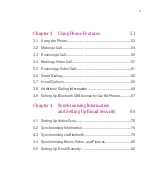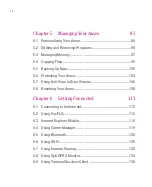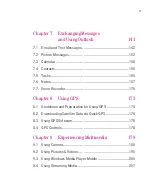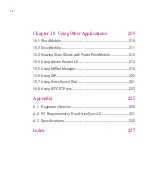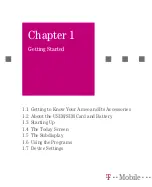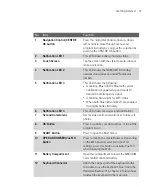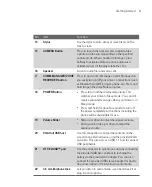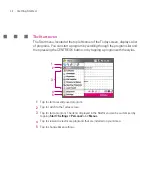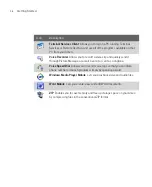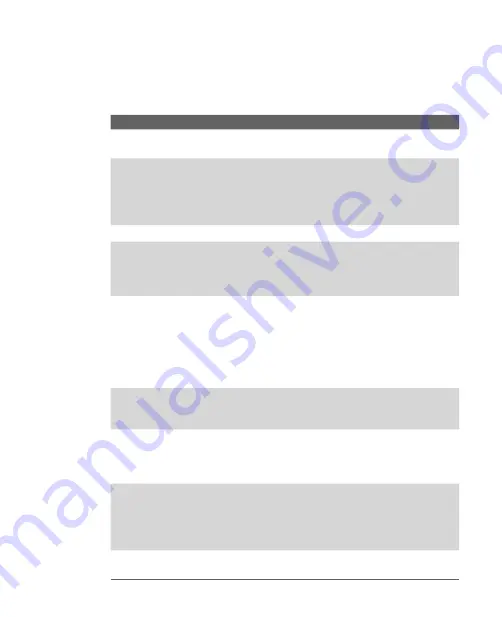
21
Getting Started
No.
Item
Function
14
Stylus
Use the stylus to write, draw, or select items on the
touch screen.
15
CAMERA Button
Press to launch the Camera; press again to take
a photo or video clip, depending on the specified
capture mode. When shooting still images, press
halfway to activate autofocus. once autofocus is
activated, press all the way to take the shot.
16
Speaker
Listen to audio files and voice calls.
17
COMM MANAGER/VOICE
RECORDER button
Press to open Comm Manager. Comm Manager lets
you easily turn on/off your Ameo’s connections (such
as Bluetooth and Wi-Fi), ringer, phone, etc. Press and
hold to open the Voice Notes program.
18
POWER Button
Press to turn off the display temporarily. This
switches your Ameo to Sleep mode. You can still
receive calls and messages when your Ameo is in
Sleep mode.
Press and hold (for about 5 seconds) to turn off
the power completely. All functions including the
phone will be unavailable for use.
19
Volume Slider
Slide up or down to adjust the speaker volume.
During a call, slide up or down to adjust the
earpiece volume.
20
VGA Out/USB host
Use this connection to output the contents on the
screen to an external device using the provided VGA
out cable. This also acts as a USB 1.1 host to connect
USB peripherals.
21
HTC ExtUSB™ port
Use this connector to synchronise data by connecting
the provided USB Sync cable or to recharge the
battery via the provided AC adapter. You can also
connect the provided USB stereo headset for hands-
free conversation or for listening to audio media.
22
3.5 mm Earphone Jack
Lets you listen to audio media, use a hand-free kit or
plug in a microphone.
Summary of Contents for Ameo
Page 1: ...T Mobile Ameo User Manual...
Page 11: ...11...
Page 20: ...20 Getting Started 16 17 21 22 14 18 19 20 15 25 26 24 23 27...
Page 50: ...50 Entering and Searching for Information...
Page 68: ...68 Using Phone Features...
Page 84: ...84 Synchronising Information and Setting Up Email Security...
Page 110: ...110 Managing Your Ameo...
Page 172: ...172 Exchanging Messages and Using Outlook...
Page 236: ...236 Appendix...
Page 237: ...T Mobile Index...
Page 246: ...246 Index...