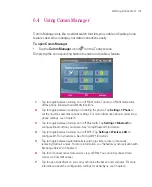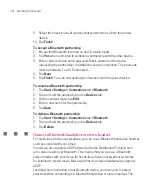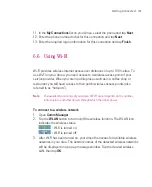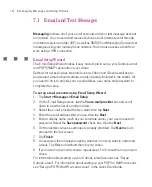128
Getting Connected
c. Under
Network Tasks
, click
View Bluetooth network devices
.
d. In the Bluetooth Personal Area Network Devices dialog box, select your
Ameo, then click
Connect
.
8. On the Internet Sharing screen on your Ameo, check if a connected status
is displayed, which indicates that your computer has been successfully
connected to the Internet using your Ameo as a Bluetooth modem.
Use another Bluetooth phone as a modem
You can use another phone that has Bluetooth as a modem for your Ameo to
browse the Internet or to transfer other information.
To do this, create a Bluetooth modem connection on your Ameo and then send
information to the phone by using Bluetooth. The phone relays the information
over the mobile phone network and then sends back to your Ameo any
information that you had requested over the connection.
Once you create a modem connection to the Bluetooth phone, you can reuse it
whenever you want to use the phone as a modem. Make sure that Bluetooth is
turned on and visible mode is enabled on both your Ameo and the phone, and
that the two are within close range.
Note
Normally, you will need another phone as a modem only if your Pocket PC device
has no integrated phone capability.
To use a Bluetooth phone as a modem for your Ameo
1. On your Ameo, tap
Start > Settings > Connections
tab
> Connections
.
2. Tap
Add a new modem connection
.
3. Enter a name for the connection.
4. In the
Select a modem
list, tap
Bluetooth
.
5. Tap
Next
.
6. If the phone appears in the
My Connections
list, skip to step 11.
7. If the phone does not appear in the
My Connections
list, tap
Add new
device
, and follow the remaining steps.
8. Select the phone from the list and tap
Next
.
9. Enter a passcode and tap
Next
.
10. Enter the same passcode on the phone and tap
Finish
.
Summary of Contents for Ameo
Page 1: ...T Mobile Ameo User Manual...
Page 11: ...11...
Page 20: ...20 Getting Started 16 17 21 22 14 18 19 20 15 25 26 24 23 27...
Page 50: ...50 Entering and Searching for Information...
Page 68: ...68 Using Phone Features...
Page 84: ...84 Synchronising Information and Setting Up Email Security...
Page 110: ...110 Managing Your Ameo...
Page 172: ...172 Exchanging Messages and Using Outlook...
Page 236: ...236 Appendix...
Page 237: ...T Mobile Index...
Page 246: ...246 Index...