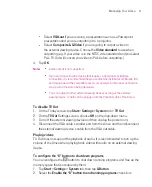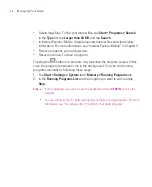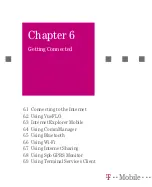103
Managing Your Ameo
Backup options
To change the backup location and file name
1. On the Advanced mode screen, tap the
Backup
tab.
2. Tap
then enter the backup file name and choose whether to save the file
to the
Storage Card, Microdrive
or the
My Documents
folder on your Ameo.
3. Tap
OK
.
To disable automatic file naming
1. Tap
Options > Backup Options > General Backup Options
.
2. Clear the
Name Backup Files Automatically
check box, then tap
OK
.
3. Before you perform a backup, tap
then specify a backup file name.
To schedule automatic backups
1. Tap
Options > Scheduled Backup
, then tap
Change Scheduling
.
2. Select the
Enable Scheduled Backup
check box, and set the frequency of
backups to perform, date and time, and other options.
3. Tap
OK
.
To enable remote backups to the computer via ActiveSync
1. Tap
Options > Networking
.
2. Select the
Enable Remote Backup
check box.
3. Select
Via ActiveSync
, then tap
OK
.
4. Tap
then in the
Location list
, select
PC
and tap
OK
.
Summary of Contents for Ameo
Page 1: ...T Mobile Ameo User Manual...
Page 11: ...11...
Page 20: ...20 Getting Started 16 17 21 22 14 18 19 20 15 25 26 24 23 27...
Page 50: ...50 Entering and Searching for Information...
Page 68: ...68 Using Phone Features...
Page 84: ...84 Synchronising Information and Setting Up Email Security...
Page 110: ...110 Managing Your Ameo...
Page 172: ...172 Exchanging Messages and Using Outlook...
Page 236: ...236 Appendix...
Page 237: ...T Mobile Index...
Page 246: ...246 Index...