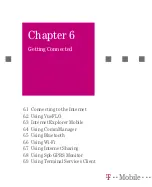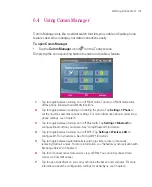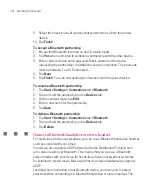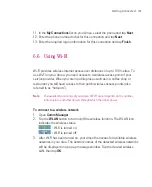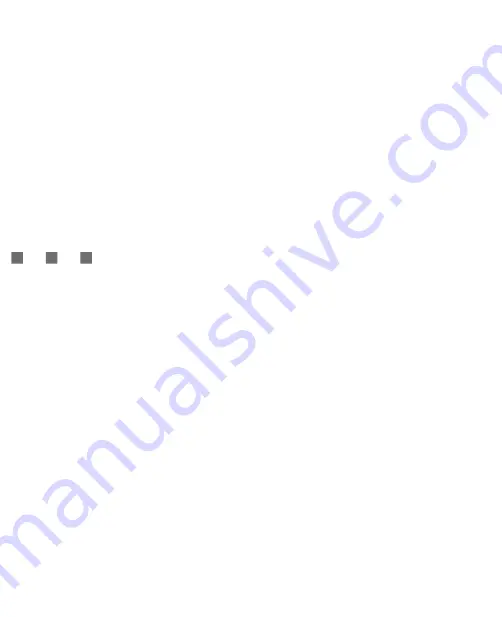
121
Getting Connected
Note
By default, Bluetooth is turned off. If you turn it on, then turn off your Ameo,
Bluetooth also turns off. When you turn on your Ameo again, Bluetooth
automatically turns on.
To turn Bluetooth on and make your Ameo visible
1. On your Ameo, tap
Start > Settings > Connections
tab
> Bluetooth
.
2. Select the
Turn on Bluetooth
and
Make this device visible to other devices
check boxes.
3. Tap
OK
.
Bluetooth partnerships
A Bluetooth partnership is a relationship that you create between your Ameo and
another Bluetooth-enabled device in order to exchange information in a secure
manner. Creating a partnership between two devices involves entering the same
Bluetooth passcode on both devices.
Creating a partnership between two devices is a one-time process. Once a
partnership is created, the devices can recognise the partnership and exchange
information without entering a passcode again. Make sure that on the two
devices, Bluetooth is turned on and in visible mode.
To create a Bluetooth partnership
1.
On your Ameo, tap
Start > Settings > Connections
tab
> Bluetooth
.
2.
On the
Devices
tab, tap
Add new device
. Your Ameo searches for other
Bluetooth devices and displays them in the box.
3. Tap the desired device name in the box.
4. Tap
Next
.
5. Specify a passcode to establish a secure connection. The passcode can be 1
up to 16 characters.
6. Tap
Next
.
7. Wait for the paired device to accept the partnership. The receiving party
needs to enter the same passcode that you specified.
8. The name of the paired device is then displayed. You may edit and enter a
new name for that device.
Summary of Contents for Ameo
Page 1: ...T Mobile Ameo User Manual...
Page 11: ...11...
Page 20: ...20 Getting Started 16 17 21 22 14 18 19 20 15 25 26 24 23 27...
Page 50: ...50 Entering and Searching for Information...
Page 68: ...68 Using Phone Features...
Page 84: ...84 Synchronising Information and Setting Up Email Security...
Page 110: ...110 Managing Your Ameo...
Page 172: ...172 Exchanging Messages and Using Outlook...
Page 236: ...236 Appendix...
Page 237: ...T Mobile Index...
Page 246: ...246 Index...