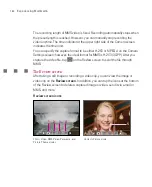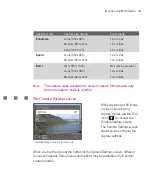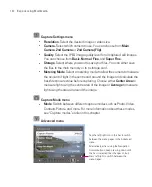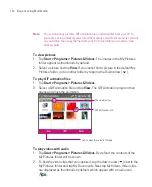184
Experiencing Multimedia
3
Resolution
. The resolution icon ( / / / / / ) indicates
the current resolution. Tap to toggle among the different resolutions.
4
Storage
. Tap to toggle between saving captured photos or video clips on
the Ameo memory (
), on the memory card ( ), on the SIM card ( )
(MegaSIM card only) or on the Microdrive (
).
5
Remaining information indicator
. In Photo, Contacts Picture, Picture
Theme, Panorama, Sports, and Burst modes, this shows the remaining,
available shots of pictures based on current settings. In Video and MMS
Video modes, this shows the remaining duration that can be recorded. While
recording video, this shows the recorded duration.
6
Zoom control
. Tapping the up/down arrow (
/
) or tapping
/
on the screen allows you to zoom in or zoom out.
7
Autofocus indicator
. Shows when autofocus is activated. When in
Panorama
or
Picture Theme
mode, autofocus will be used for each shot.
When in
Sports
or
Burst
mode, only the first shot will use autofocus.
8
Camera Settings
. Tap the
Tool
icon (
) to open the Camera Settings
screen.
9
Picture Viewer
. Tap the
Viewer
icon (
) to view the picture or video in
Pictures & Videos.
10
Brightness
. Tapping the minus/plus icon ( / ) decreases or increases
the brightness level.
11
Metering Mode
. Tap to toggle the metering mode between
Center Area
(
) and
Average
(
).
12
Flash Light
. Tap to turn on or off the flash light that is located at the back
of your Ameo. When the flash light is on, the camera gives off a flash when
taking photos.
13
White Balance
. Tap to toggle among the different white balance settings:
Auto (
), Daylight (
), Night (
), Incandescent (
), and
Fluorescent (
).
14
Self-timer
. Tap to set the Self-timer to 2 seconds, 10 seconds, or off when
in the Photo or Contacts Picture mode. When you press the CENTRE OK
button or the CAMERA button to capture a still image, it starts to count down,
and then captures a still image after the assigned time (2 seconds or 10
seconds).
Summary of Contents for Ameo
Page 1: ...T Mobile Ameo User Manual...
Page 11: ...11...
Page 20: ...20 Getting Started 16 17 21 22 14 18 19 20 15 25 26 24 23 27...
Page 50: ...50 Entering and Searching for Information...
Page 68: ...68 Using Phone Features...
Page 84: ...84 Synchronising Information and Setting Up Email Security...
Page 110: ...110 Managing Your Ameo...
Page 172: ...172 Exchanging Messages and Using Outlook...
Page 236: ...236 Appendix...
Page 237: ...T Mobile Index...
Page 246: ...246 Index...