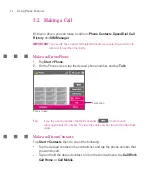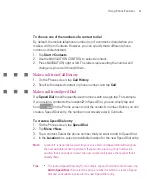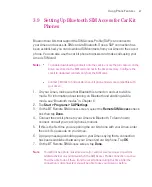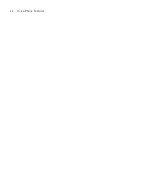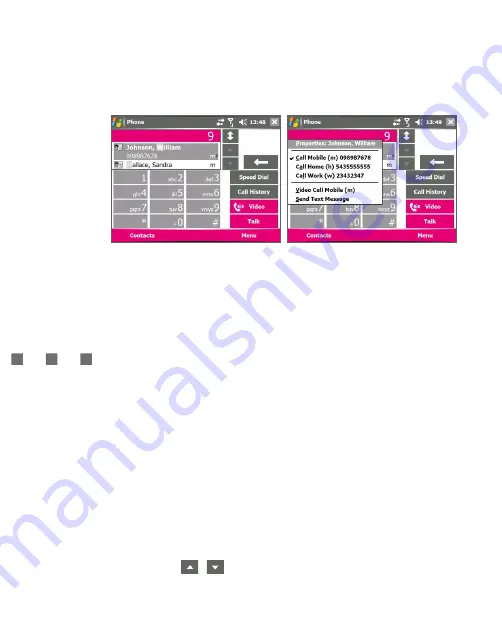
64
Using Phone Features
Tap and hold the contact to pop up the shortcut menu
To send a text message to the selected contact, tap and hold the contact,
and tap
Send Text Message
.
Tip
To view or edit information associated with the selected contact, tap the contact’s
name on the shortcut menu (applies only to entries stored in Contacts on your
Ameo).
Set up Smart Dialing
1. On the Phone screen, tap
Menu >
Smart Dialing Options
.
2. On the
Options
tab, select the
Enable Smart Dialing
check box.
Select the
Automatically expand selected contact
check box to enable
a contact’s name and phone number to be displayed when the contact is
selected in the matching list.
Select the
Enable drag-scroll
check box to scroll in the matched list by
dragging.
Select the
Enable double-click for dialing
check box to make a voice
call by double-tapping the item in the matched list.
Select the
Expand panel when using hardware keyboard
check box
to automatically expand the Smart Dialing panel when you are using the
hardware keyboard to input.
In
Scroll unit
, you can set the amount of scrolling when tapping the
arrows (
/
).
Summary of Contents for Ameo
Page 1: ...T Mobile Ameo User Manual...
Page 11: ...11...
Page 20: ...20 Getting Started 16 17 21 22 14 18 19 20 15 25 26 24 23 27...
Page 50: ...50 Entering and Searching for Information...
Page 68: ...68 Using Phone Features...
Page 84: ...84 Synchronising Information and Setting Up Email Security...
Page 110: ...110 Managing Your Ameo...
Page 172: ...172 Exchanging Messages and Using Outlook...
Page 236: ...236 Appendix...
Page 237: ...T Mobile Index...
Page 246: ...246 Index...