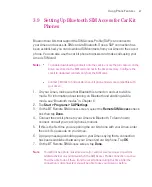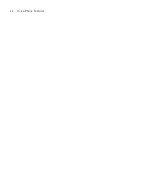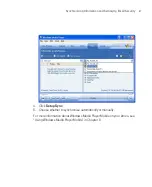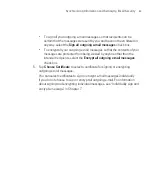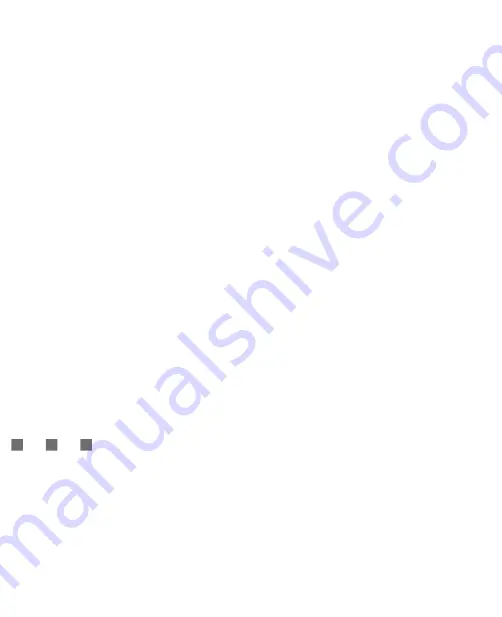
74
Synchronising Information and Setting Up Email Security
4.2 Synchronising Information
When you connect your Ameo to the PC using a USB cable or a Bluetooth
connection, ActiveSync will immediately synchronise. While your Ameo is
connected, ActiveSync synchronises every time you make a change on either the
PC or your Ameo.
To manually start and stop synchronisation
1. Connect your Ameo to the PC:
To synchronise Outlook information and other local information on the
PC, including media files, connect your Ameo to the PC using Bluetooth
or a USB cable.
If you are synchronising directly with Exchange Server, you can use
this connection to the PC to "pass through" to the network, or you can
synchronise without connecting to the PC over a cellular network.
2.
In ActiveSync, tap
Sync
. To end synchronisation before it completes, tap
Stop
.
Note
ActiveSync 4.2 utilizes a network type of connection with Windows Mobile powered
devices, since this allows faster data transfer than a serial USB connection. When
the PC is connected to the Internet or a local network, in some cases, the PC may
disconnect the ActiveSync connection with your Ameo in favor of the Internet
or network connection. If this happens, tap
Start > Settings > Connections
tab
> USB to PC
and select
ActiveSync
then clear the
Enable advanced network
functionality
check box. This makes ActiveSync utilize a serial USB connection
with your Ameo.
Synchronise Outlook information with the computer
If you have set up a synchronisation relationship between your Ameo and the
PC, synchronisation keeps Outlook information up-to-date on both your Ameo
and PC.
You can also set up your Ameo to synchronise with more than one PC or with
a combination of one or more PCs and Exchange Server. When synchronising
with multiple computers, the items that you synchronise will appear on all of the
computers with which they are synchronised. For example, if you have set up
synchronisation with two PCs (PC1 and PC2), which have different items, and
Summary of Contents for Ameo
Page 1: ...T Mobile Ameo User Manual...
Page 11: ...11...
Page 20: ...20 Getting Started 16 17 21 22 14 18 19 20 15 25 26 24 23 27...
Page 50: ...50 Entering and Searching for Information...
Page 68: ...68 Using Phone Features...
Page 84: ...84 Synchronising Information and Setting Up Email Security...
Page 110: ...110 Managing Your Ameo...
Page 172: ...172 Exchanging Messages and Using Outlook...
Page 236: ...236 Appendix...
Page 237: ...T Mobile Index...
Page 246: ...246 Index...