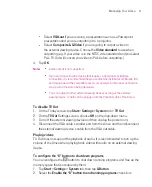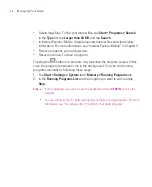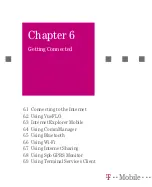98
Managing Your Ameo
Delete large files. To find your largest files, tap
Start > Programs > Search
.
In the
Type
list, tap
Larger than 64 KB
, and tap
Search
.
In Internet Explorer Mobile, delete temporary Internet files and clear history
information. For more information, see “Internet Explorer Mobile” in Chapter 6.
Remove programs you no longer use.
Reset your Ameo.To close a program
Tapping the
button in a program may just close the program screen. In this
case, the program continues to run in the background. You can end running
programs manually by following these steps:
1. Tap
Start > Settings > System
tab
> Memory > Running Programs
tab.
2. In the
Running Programs List
, tap the program you want to end, and tap
Stop
.
Tips
In most programs, you can also use the keyboard shortcut
CTRL+Q
to close the
program.
You can configure the “X” button to directly shut down running programs. For more
information, see “To configure the “X” button to shut down programs”.
Summary of Contents for Ameo
Page 1: ...T Mobile Ameo User Manual...
Page 11: ...11...
Page 20: ...20 Getting Started 16 17 21 22 14 18 19 20 15 25 26 24 23 27...
Page 50: ...50 Entering and Searching for Information...
Page 68: ...68 Using Phone Features...
Page 84: ...84 Synchronising Information and Setting Up Email Security...
Page 110: ...110 Managing Your Ameo...
Page 172: ...172 Exchanging Messages and Using Outlook...
Page 236: ...236 Appendix...
Page 237: ...T Mobile Index...
Page 246: ...246 Index...