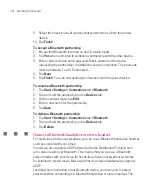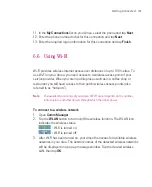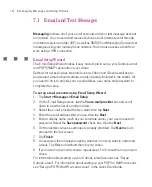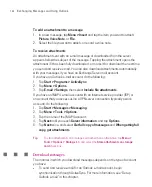136
Getting Connected
To customise the GPRS Monitor pop-up window
When you tap the GPRS Monitor icon
on the title bar, a pop-up window opens
and shows you detailed statistics about
data transfers, such as the data size just
transferred and its cost, the data amount
left that you are allowed to transfer, and
more.
On the GPRS Monitor screen, tap
Tools >
Options > Popup
tab to choose what types
of statistics to show on the pop-up window.
Set up monitoring and notification
To select the connection to be monitored
1. On the GPRS Monitor screen, tap
Tools > Options > Connection
tab.
2. Select the
Enable connection monitoring
check box.
3. In the
Connection
list, select the connection you want to monitor.
Tip
GPRS Monitor can be configured to monitor data transfers via your local service
provider as well as international service providers when you send or receive data
through roaming. You can set up multiple profiles, with each profile configured with
the service plan details of a certain service provider. For more information about
profiles, see "Set up multiple profiles".
To enter your service plan details
Service plan details, or tariff, determine the price that you pay for your data
transfers. The tariff may either be flat rate or time-based, depending on whether
you are using GPRS or a phone dial-up connection for data transfers.
Contact your service provider to find out about your tariff, and enter the
information in the
Tariff
tab or the
Tariff Details
tab on the Options screen.
Summary of Contents for Ameo
Page 1: ...T Mobile Ameo User Manual...
Page 11: ...11...
Page 20: ...20 Getting Started 16 17 21 22 14 18 19 20 15 25 26 24 23 27...
Page 50: ...50 Entering and Searching for Information...
Page 68: ...68 Using Phone Features...
Page 84: ...84 Synchronising Information and Setting Up Email Security...
Page 110: ...110 Managing Your Ameo...
Page 172: ...172 Exchanging Messages and Using Outlook...
Page 236: ...236 Appendix...
Page 237: ...T Mobile Index...
Page 246: ...246 Index...