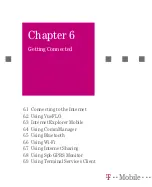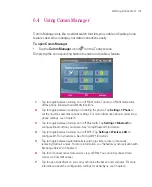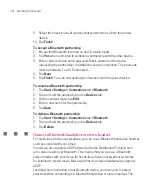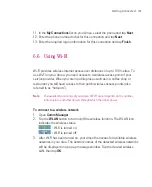119
Getting Connected
6.4 Using Comm Manager
Comm Manager acts like a central switch that lets you enable or disable phone
features as well as manage your data connections easily.
To open Comm Manager
Tap the
Comm Manager
icon (
) on the Today screen.
Simply tap the corresponding button to enable or disable a feature.
1
2
3
5
6
7
4
1
Tap to toggle between turning on or off Flight mode. Turning on Flight mode turns
off the phone, Bluetooth and WLAN functions.
2
Tap to toggle between enabling or disabling the phone. Tap
Settings > Phone
to
set the ring tone and other phone settings. For more information about customising
phone settings, see Chapter 5.
3
Tap to toggle between turning on or off Bluetooth. Tap
Settings > Bluetooth
to
configure Bluetooth on your Ameo. See "Using Bluetooth" for details.
4
Tap to toggle between turning on or off Wi-Fi. Tap
Settings > Wireless LAN
to
configure Wi-Fi on your Ameo. See "Using Wi-Fi" for details.
5
Tap to toggle between automatically receiving (as items arrive) or manually
retrieving Outlook e-mails. For more information, see "Schedule synchronisation with
Exchange Server" in Chapter 4.
6
Tap to disconnect active data services (e.g. GPRS). You cannot reconnect data
services in Comm Manager.
7
Tap to open ActiveSync so you can synchronise the Ameo and computer. For more
information about the configuration settings for ActiveSync, see Chapter 4.
Summary of Contents for Ameo
Page 1: ...T Mobile Ameo User Manual...
Page 11: ...11...
Page 20: ...20 Getting Started 16 17 21 22 14 18 19 20 15 25 26 24 23 27...
Page 50: ...50 Entering and Searching for Information...
Page 68: ...68 Using Phone Features...
Page 84: ...84 Synchronising Information and Setting Up Email Security...
Page 110: ...110 Managing Your Ameo...
Page 172: ...172 Exchanging Messages and Using Outlook...
Page 236: ...236 Appendix...
Page 237: ...T Mobile Index...
Page 246: ...246 Index...